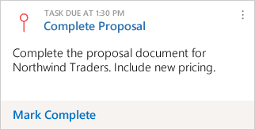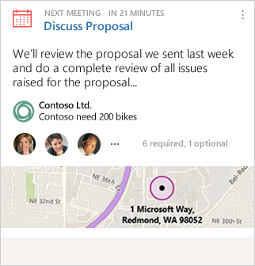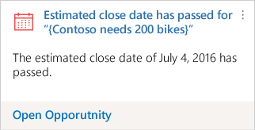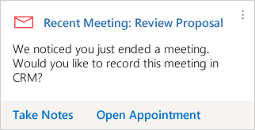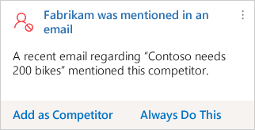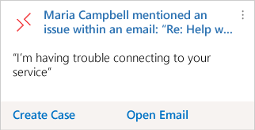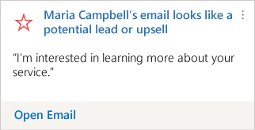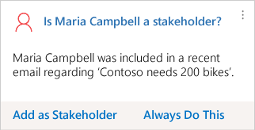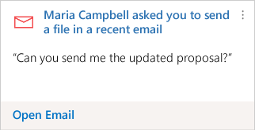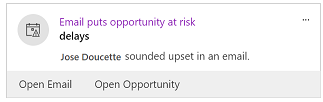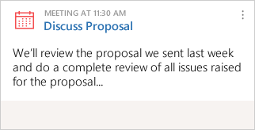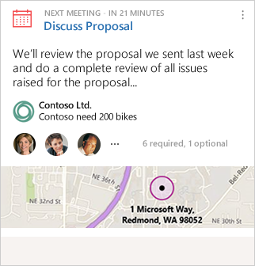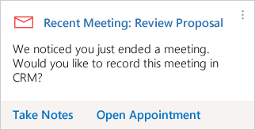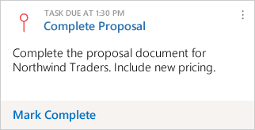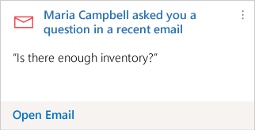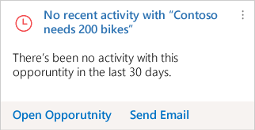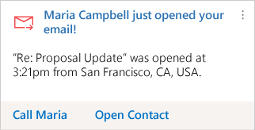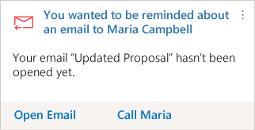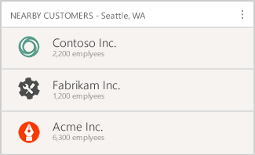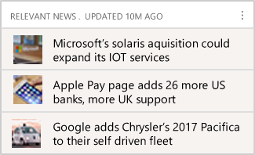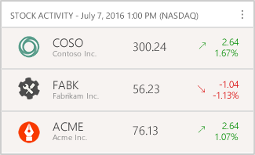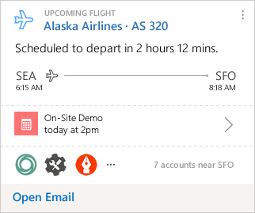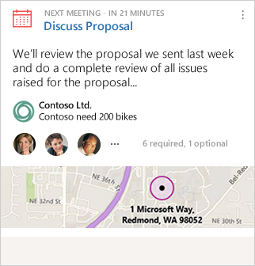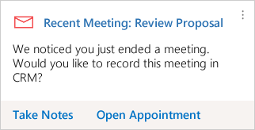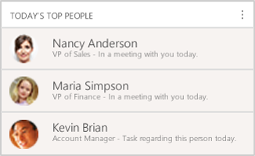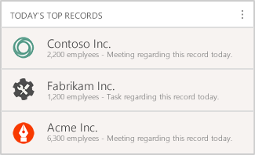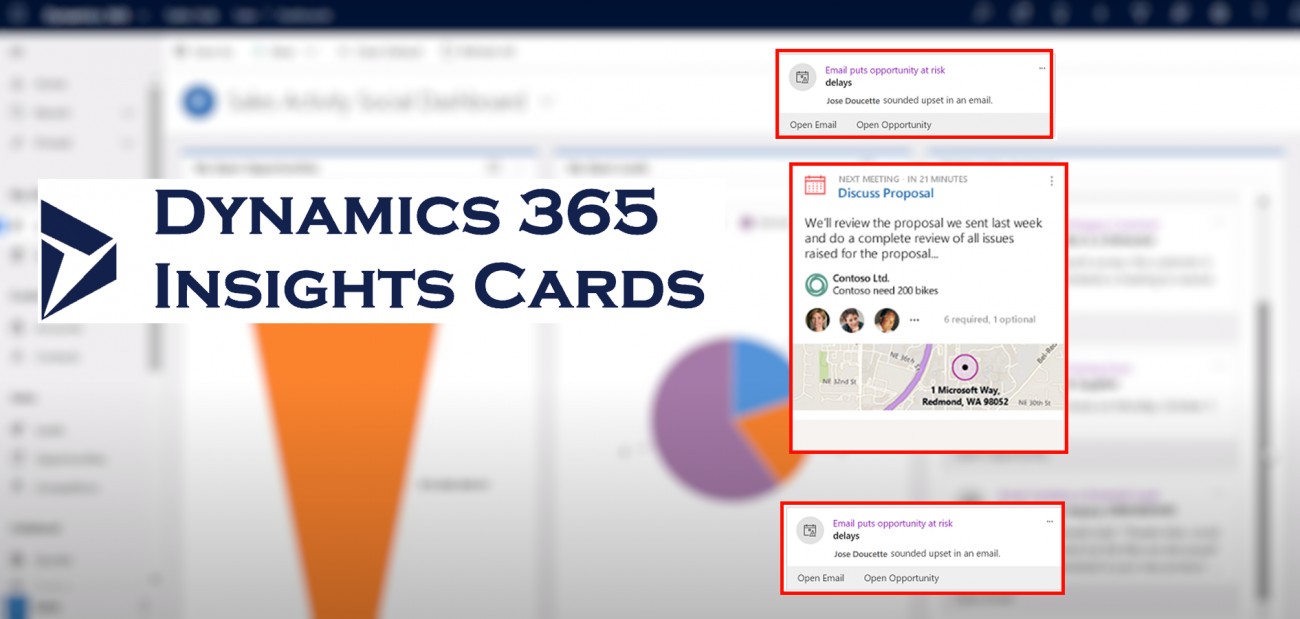
Insights Cards
Definition
Insights Cards are a part of the Relationship Insights feature of Dynamics 365. Used as part of the Sales Applications, Insights Cards are used to help users keep up with their day-to-day work, to remind them of the important deadlines or meetings coming up, and to provide suggestions for the next best action. The goal is to give tailored and streamlined recommendations for users or teams and allowing them to receive insights and take action quicker, directly from Dynamics 365.
Insights Cards have been previously known as Action Cards.
Those cards are displayed throughout the application to provide relevant information for the context user is currently working with. Insight Cards are visible in the Relation Assistant dashboard, in the Mobile App, directly inside a CRM record (i.e: Account, Opportunity, etc..), or from anywhere in the CRM from the Relationship Assistant icon (a light bulb).
For example, if there is an Insights card remembering the user about a meeting with a customer, the card will appear in the user’s Relation Assistant dashboard but also in the customer form. Therefore, if a colleague of the user checks the customer form, he/she will directly know about the meeting.
These Insights cards use Dynamics 365 and Exchange data to surface insights such as accounts or contacts that have not been contacted for a period of time, an email containing a potential lead, or a customer who sounds upset in an email, putting an opportunity at risk.
There are two types of Insights Cards:
- Some pre-defined cards that come within Dynamics 365 Sales.
- Custom cards created by Dynamics 365 administrators.
To be able to interact with those Insights Cards, users need to have Security Roles with the privileges to Read and Write access for Action card and Action card User Settings.
Insight Cards
An Insight Cards looks like… a card!
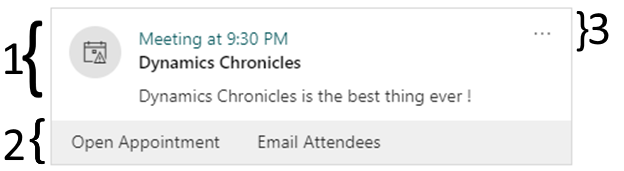
It’s composed of three parts:
- Main content area: Composed of the header of the card and its text just below the header. On top, a link to the associated record and in the left an icon associated.
- Action area: Links that will help users to interact with the card. Those links can open an associated record or open an external link.
- Buttons area: Two buttons are available:
- The Snooze button to hide the card temporarily. Snooze time varies by card type. Once the snooze time expires the card will again be visible.
- The Dismiss button to dismiss the card permanently.
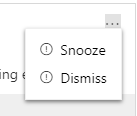
Language
As of January 2020, the Dynamics 365 Sales Insights application was available in multiple languages, such as English, French, and German. However, the Insights Cards bases on text analysis – for example the ones based on Exchange data – are only working for English text.
License
Some features shown in this article are available with the Dynamics 365 Sales Insights add-on. As of December 2019, this add-on cost $50 per user per month. And users with Sales Professional licenses are not eligible for this add-on.
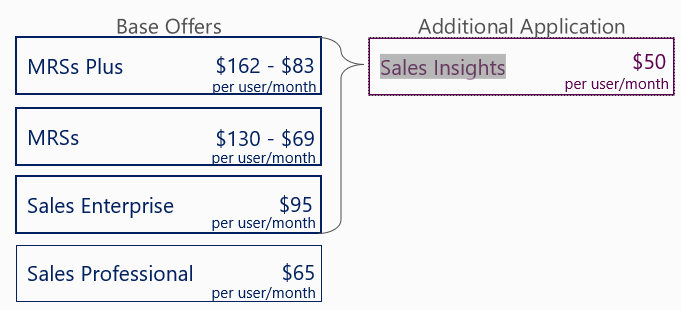
As of January 2020, there was only one feature that requires the Sales Insights add-on: create custom cards directly from the Assistant Studio – as described in section 2.2. All other features work with a Dynamics 365 Sales license.
What’s next
Dynamics 365 Sales Insights has been made generally available in 2018. The custom insights cards have been released in the end of 2019. This feature will improve with time. To be updated, please consult Microsoft documentation.
Sales Insight Assistant Studio
As mentioned earlier, Insights Cards are part of Dynamics 365 Sales application. To have access to the entire functionalities of the Insight cards, the organization needs to have a Dynamics Sales Insights license. Without it, it’s not possible to create new Insights cards.
Assistant Studio
Available in the Sales Insights settings, the Assistant studio enables to create and manage Insight cards directly from Dynamics 365. It’s composed of three menus:
- Home: There are three parts to this menu. One with a link to create a new Insight Card, another one with links to knowledge articles, and an overview of all current cards.
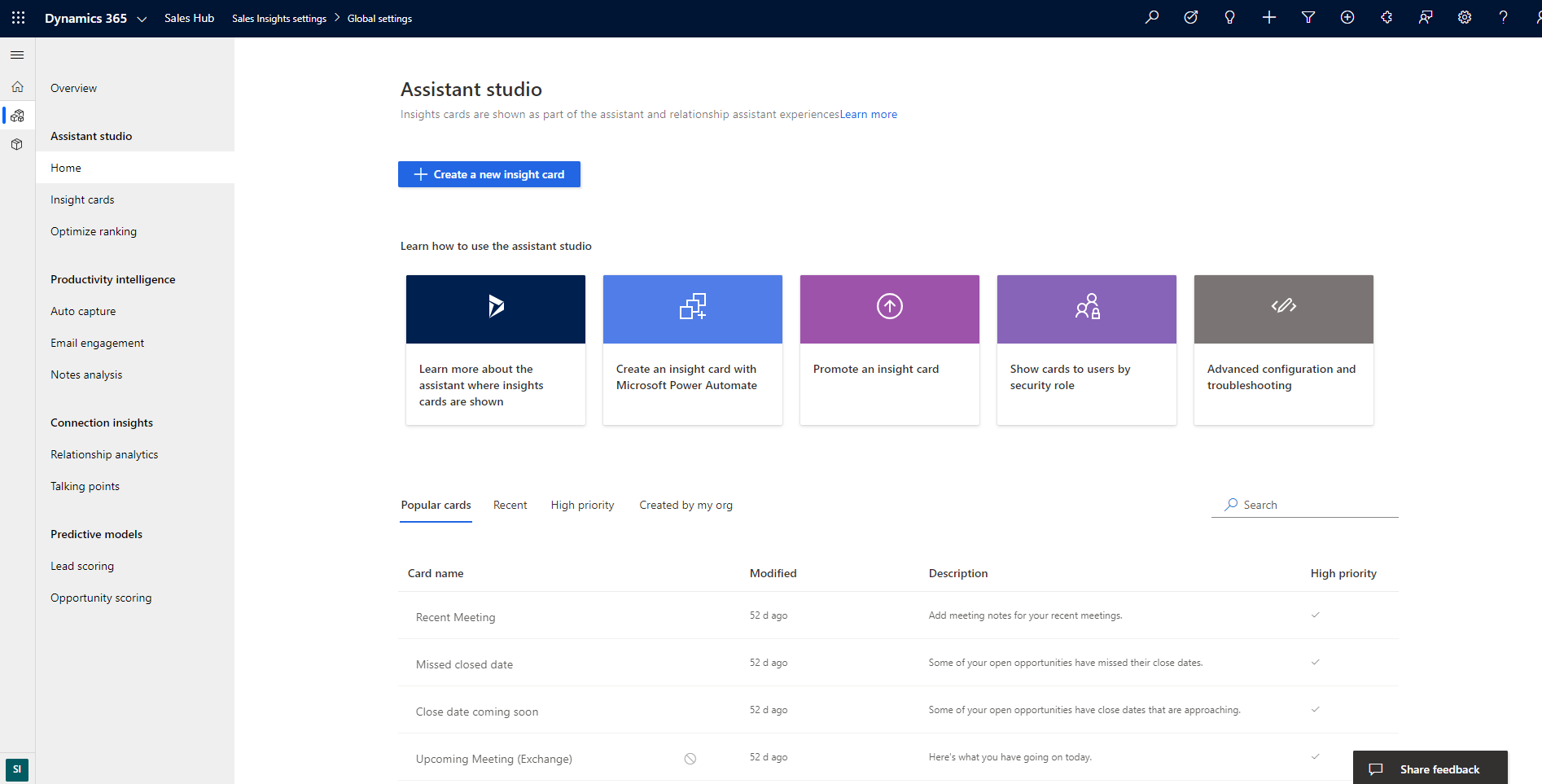
- Insight cards: This menu is the only one available also for free, with a single Dynamics 365 Sales license. It enables to see all insights cards, to have a preview of them and set some settings linked to each individual card.
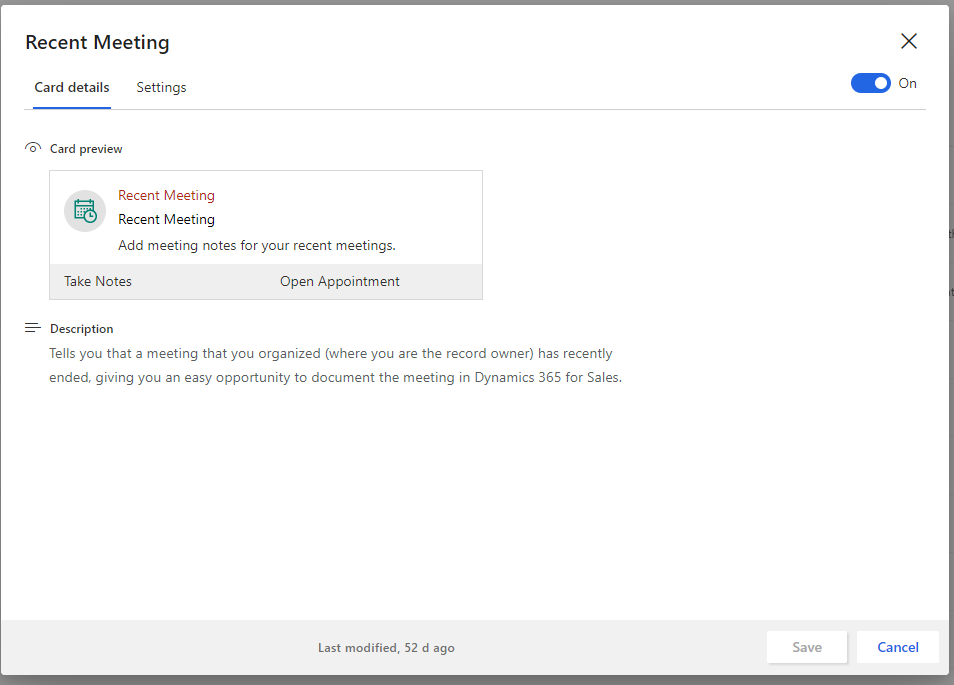
It also enables to edit insight cards:- Turn cards on or off: When you turn off a card, the assistant feature disables the card for the security roles you have assigned the card to. However, the assistant feature doesn’t disable other properties that are associated with the card. For the card that you generated using Microsoft Power Automate, you can disable the card, but you can’t delete the flow. Even after you disable the card, the flow remains active because other custom insight cards might use the flow.
- Assign to or remove roles from a card: You can edit the card to assign or remove the security roles to the card. When you create a card, you must specify the security roles to whom you want the card to display. By default, all the cards are assigned to the security roles Salesperson and Sales Manager.
- Set priority of a card: When you set a card as a priority, the card is displayed to the user at the top.
- Edit the flow of a card: You can add or update conditions and steps and update the properties of a condition.
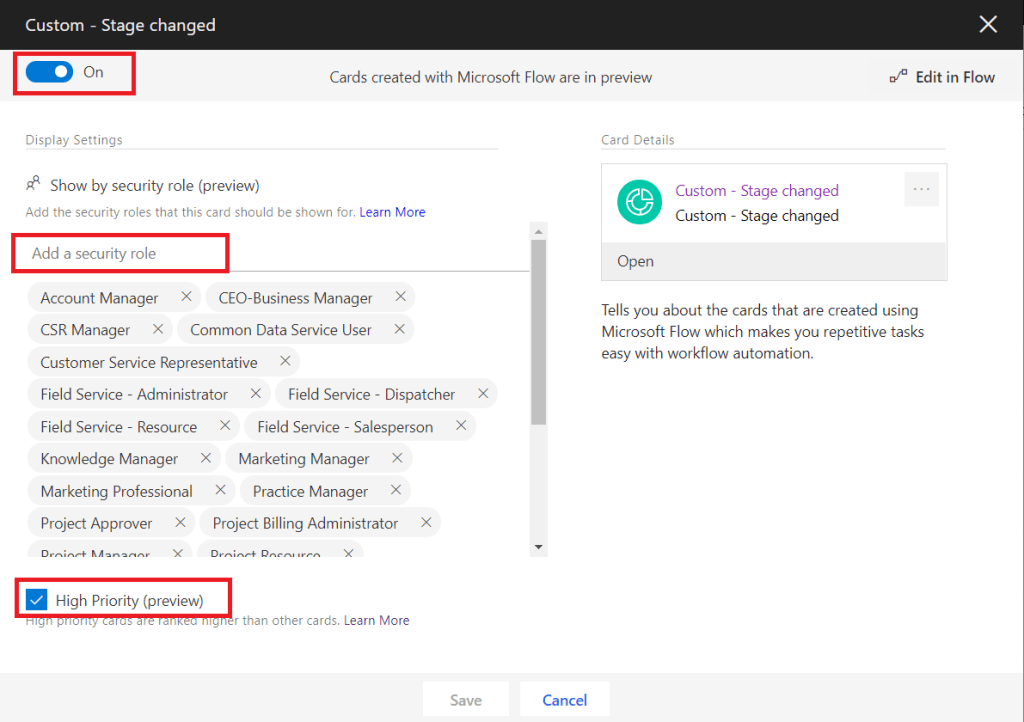
- Optimize ranking enables to specify which cards are important and should be displayed in priority. Up to four rules can be defined, all based upon an entity. The rules defined at the top will have a higher priority.
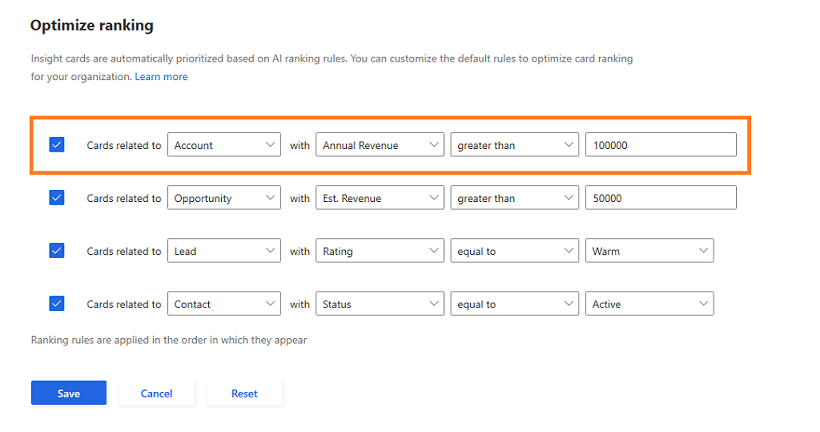
Without the Sales Insights add-on, users cannot access menus “Home” and “Optimize ranking”. They cannot create a card directly from the Assistant Studio too. But such cards can be created inside Microsoft Power Automate.
Category of Cards
Dynamics 365 Sales come with a pre-defined set of Insight cards. Those cards are categorized into categories.
Base cards
Related to the core features of Dynamics 365, for example, contacts or opportunities. They are based upon Dynamics 365 Sales data.
According to Microsoft’s document, those are the only type of cards available for Dynamics 365 Customer Engagement on-premises environments.
|
{Activity} due today Tells when an activity assigned to you is due today. |
|
|
Close date coming soon Tells when an open opportunity that will soon reach the estimated close date. |
|
|
Meeting today Tells when a meeting scheduled for today.
|
|
|
Missed close date Tells you that an open opportunity has passed its close date
|
|
|
Post-meeting follow-up When a meeting that user has organized or been assigned as the owner has recently ended, the card gives an easy way to document the meeting. |
|
Email cards from Exchange
These Insight cards are generated based on an analysis of email messages Exchange. As such, it’s only available if Dynamics 365 is using Exchange Online as an email server and if server-side sync is configured.
When an email is received, the body of the email is scanned to find certain words or phrases that suggest that the email is related to Dynamics 365 Sales Insights work. When the system finds the relevant text, it generates an Insight card to notify a possible action.
As of January 2020, several Email cards were offered:
|
Competitor mentioned A tracked email that is set as regarding a Sales opportunity appears to refer to a company that is listed as a competitor. |
|
|
Issue detected An email from a known contact appears to include a support request.
|
|
|
Meeting requested An email from a known contact appears to include a meeting request |
|
|
New lead/upsell opportunity An email from a known or unknown contact appears to be asking for more information about a product. |
|
|
Stakeholder recommendation An email regarding an open opportunity has arrived and it includes an extra recipient that is not yet listed as a stakeholder for that opportunity. |
|
|
File requested An email from a known contact appears to include a request for a file. |
|
|
Opportunity at Risk sentiment Tell you that when an email is received concerning an open opportunity with a negative sentiment which can put the opportunity at risk. |
|
|
Meeting today Tells that a meeting scheduled for today. |
|
|
Upcoming Meeting Tells that a meeting scheduled to start in 30 minutes or less. The "meeting today" card is similar, but it's shown all day, provides fewer features and is given lower priority. |
|
|
Recent meeting When a meeting that user has organized or been assigned as the owner has recently ended, the card gives an easy way to document the meeting. The card is displayed for 30 minutes after the scheduled end of the meeting and then removed. |
|
|
Opportunity at Risk KTG Model When an email is received on Exchange inbox concerning an open opportunity contains a phrase which can put the opportunity at risk |
|
|
Task due today A task assigned to the user is due today |
|
|
Customer question An email from a known contact appears to be asking a question. |
|
|
Missed Email Tells that an important email is unread for the configured number of days. |
|
Relationship analytics cards
These insight cards provide reminders when it looks like a business relationship needs nurturing due to a lack of recent activity.
As of January 2020, there was only one type of such card.
|
No activity with {record type} Lets you know that a record that you own has been inactive for some time. Applies to contact, opportunity, lead, account, and case records |
|
Email engagement cards
These cards provide information regarding the engagement that one of the user’s previous email has generated. The email must be followed in Dynamics 365. Email engagement cards are only provided if Email Engagement is enabled[1]
As of January 2020, there were only two cards of such type.
|
Email opened A followed email was opened by its recipient |
|
|
Email reminder When the user sets a followup reminder for an email and the trigger condition has just been met. Trigger conditions always include a date, but may also include conditionals such as whether the email wasn't opened or replied to by that date. |
|
Productivity cards
Those cards are only available on mobile devices using Dynamics 365 Sales Insights. Productivity cards provide information that is relevant to the user’s location and upcoming plans.
As of January 2020, Dynamics 365 offered five Productivity cards.
|
Nearby Customers
|
Relevant News
|
Stock Updates
|
|
Upcoming Flight
|
Upcoming Meeting
|
|
“Today” cards
"Today" cards capture information related to user activities for the current day.
As of January 2020, three cards correspond to thy category:
|
Recent meeting When a meeting that the user has organized or been assigned as the owner has recently ended, the card gives an easy way to document the meeting. |
|
|
Today's Top People This card is only displayed on mobile devices. |
|
|
Today's Top Records This card is only displayed on mobile devices. |
|
Behind the scene
Entities
Dynamics 365 uses up to nine entities to work with Insights Cards.
- Action Card actioncard
- Action Card User Settings actioncardusersettings
- ActionCardUserState actioncarduserstate
- Action Card Type cardtype
- Action Card Usage msdyn_actioncardactionstat
- Action Card Regarding msdyn_actioncardregarding
- Action Card Role Setting msdyn_actioncardrolesetting
- Action Card Usage Aggregation msddyn_actioncardstateaggregation
- Flowcardtype msdyn_flowcardtype
The relationships between all these entities are represented below in an Entity Relation Diagram.
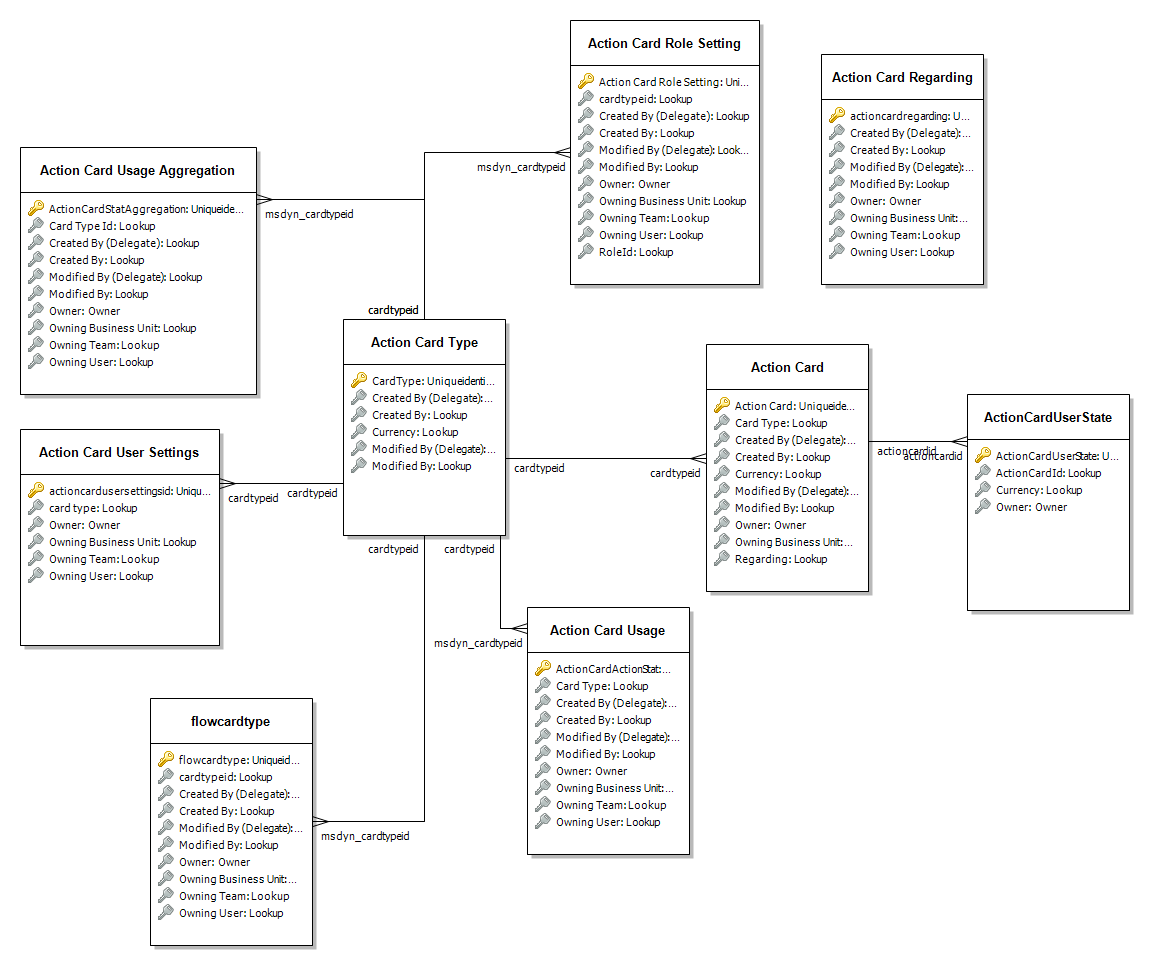
Those are not usual entities. For example, the Action Card entity cannot be added as a list in a dashboard. They are just in the system to hold the data represented in a card. They don’t have a form associated with it for example. Another example is that the entity “Action Card Type” cannot be found in the entities via the Configuration panel.
Among all these entities, they are two main ones:
- Action Card Type
- It represents a card object. The title of a card, it’s an icon, or the action assigned to the card is encapsulated here.
- It represents a card object. The title of a card, it’s an icon, or the action assigned to the card is encapsulated here.
- Action Card
- This represents a single card, assigned to a specific user, and with a start and end date.
For example, below you can find a record of the Action Card entity retrieved with the Web API:
{
"state": 0,
"_owningbusinessunit_value": "b888996a-3c0c-ea11-a81a-000d3a221cd4",
"actioncardid": "b4a059e6-9535-ea11-a813-000d3a46899e",
"priority": 1000,
"_createdby_value": "5f6669e6-0a32-4cb6-9b18-90cf0c96c434",
"source": 1,
"visibility": true,
"_ownerid_value": "5f6669e6-0a32-4cb6-9b18-90cf0c96c434",
"cardtype": 10002,
"startdate": "2020-01-12T23:47:32Z",
"_modifiedby_value": "5f6669e6-0a32-4cb6-9b18-90cf0c96c434",
"_owninguser_value": "5f6669e6-0a32-4cb6-9b18-90cf0c96c434",
"createdon": "2020-01-12T23:47:33Z",
"versionnumber": 3766922,
"expirydate": "2020-01-13T23:47:32Z",
"_cardtypeid_value": "fd117c7a-1337-4ec6-8f66-71fd0c8b67f3",
"modifiedon": "2020-01-12T23:47:33Z",
"overriddencreatedon": null,
"_createdonbehalfby_value": null,
"recordidobjecttypecode2": null,
"_regardingobjectid_value": "c61cd25c-73ff-e611-8104-e0071b669e61",
"data": "{\"cardContextDetails\":[{\"contextObject\":{\"guid\":\"https://www.google.com/\",\"entityName\":\"Url\"},\"contextPrimaryInfo\":{\"title\":\"\",\"description\":\"\"}}]}",
"parentregardingobjectiddata": null,
"msdyn_regardingobjectid": "C61CD25C-73FF-E611-8104-E0071B669E61",
"_parentregardingobjectid_value": "c61cd25c-73ff-e611-8104-e0071b669e61",
"referencetokens": null,
"description": "The chronicles are next week!",
"msdyn_actioncardregardingid": null,
"msdyn_regardingobjectlogicalname": "contact",
"_modifiedonbehalfby_value": null,
"exchangerate": null,
"_transactioncurrencyid_value": null,
"importsequencenumber": null,
"_recordid_value": null,
"_owningteam_value": null,
"title": "Dynamics Chronicles"
}
Solutions
Action cards are created in a given environment. To transfer them from one environment to another one, administrators need to use Solutions, as for any other component of the CRM. To do so, navigate to make.powerapps.com, select a proper environment, click on “Solutions” and Filter the records by “Flow”.
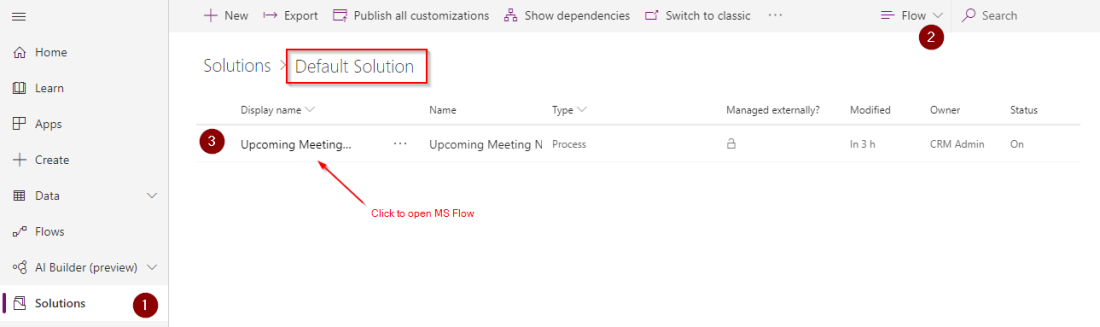
Note that the author of this article couldn’t see the Insights Cards as mentioned above. Maybe it was an issue with the CRM used… Interested readers may need to check this out.
Custom Insights Cards
In addition to the pre-defined Insight cards offered by Dynamics 365 Sales, administrators have the possibility to create custom insights cards. This results in tailored and streamlined recommendations for users or teams, allowing them to receive insight and take action quicker.
Power Automate
To create a new Insight Card, Microsoft Power Automate is used. Administrators can interact with Microsoft Power Automate directly from the Assistant Studio or via the Power Automate website.
Power Automate offers a multitude of pre-build templates enabling administrators to build an insight card based on any trigger offered by Power Automate connectors.

If any of the templates suits the requirement, an insight card can be created from blank. To do so, there is the action Create card for assistant linked to Dynamics 365 Sales Insights in Power Automate.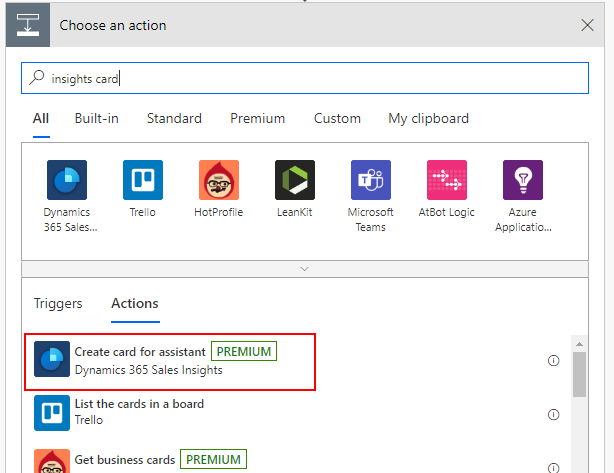
This action contains all parameters to configure an Insight card:
- Environment: The environment in which the Insight card will work.
- Card Name: What will appear at the top of the card, displayed to the user.
- Card header: What will appear below the Card Name on the card, displayed to the user.
- Card text: What will appear below the title in standard font on the Card, displayed to the user.
- Button type: Open URL or Open Entity (Record) – only one can be selected[1].
- Button URL / record ID: Need to enter the related URL or the entity GUID in here based on your selection in the ‘Action’.
- Display record ID: Set a regarding for the card. This is the entity form and records the card will be visible from (as remember, insight cards can be embedded in the relationship insights control on any form).
- Show for: The GUID of the user or team to specifically display this card to.
- Show from: Now is the default to display a card from.
- Show until: 24 hours is the default to display a car.
- Button entity: This put be the same entity type to the GUID put in the Action Input.
- Display entity: The same type entered in the Set Regarding.
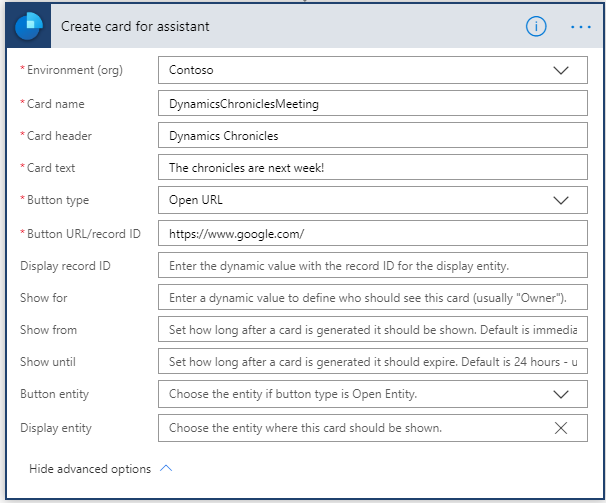
Web API
Power Automate uses the Web API to communicate with Dynamics 365. This means that Insights Cards can also be created by developers with the Web API!
You can find below a POST request that creates an Insight Card:
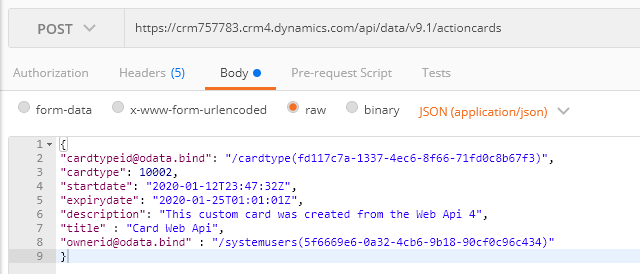
There are seven mandatory parameters to make the card visible in Dynamics 365:
- cardtypeid@odata.bind: The GUID of the card type
- cardtype: The card type attribute of the card type. It’s a unique id per card.
- startdate: From when the card will be visible.
- expirydate: From when the card will not be visible.
- description: A text describing the content and purpose of the card.
- title: The title.
- ownerid@odata.bind: The user or team that the card is created for.
This HTTP POST request will create the following card in Dynamics 365 Sales:
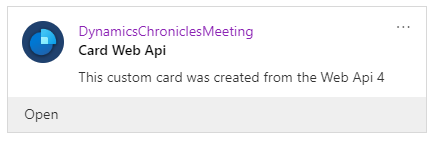
The Action Card Type records are generated when creating a new insight card from Microsoft Power Automate. Therefore, Web API can also be used to create them. Below is such example:
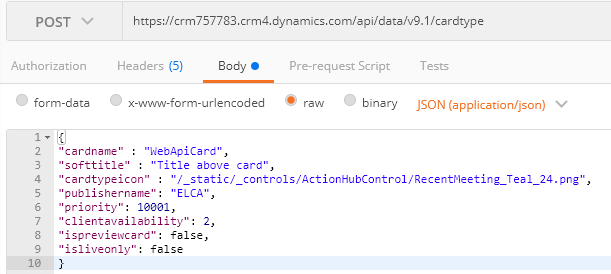
Note that by using the Web API to create Insights Cards, there is no need to have a Sales Insights license!
[1] As of January 2020, only those two options are available. Microsoft has announced extending those actions for custom actions, REST APIs, launching a playbook, and triggering a flow in 2020.
[2] Email engagement is a feature from Dynamics 365 Sales Insights providing users information about the best time to send an email, notifications if an email has been opened, statistics if an attachment has been opened and if a link has been clicked.
.