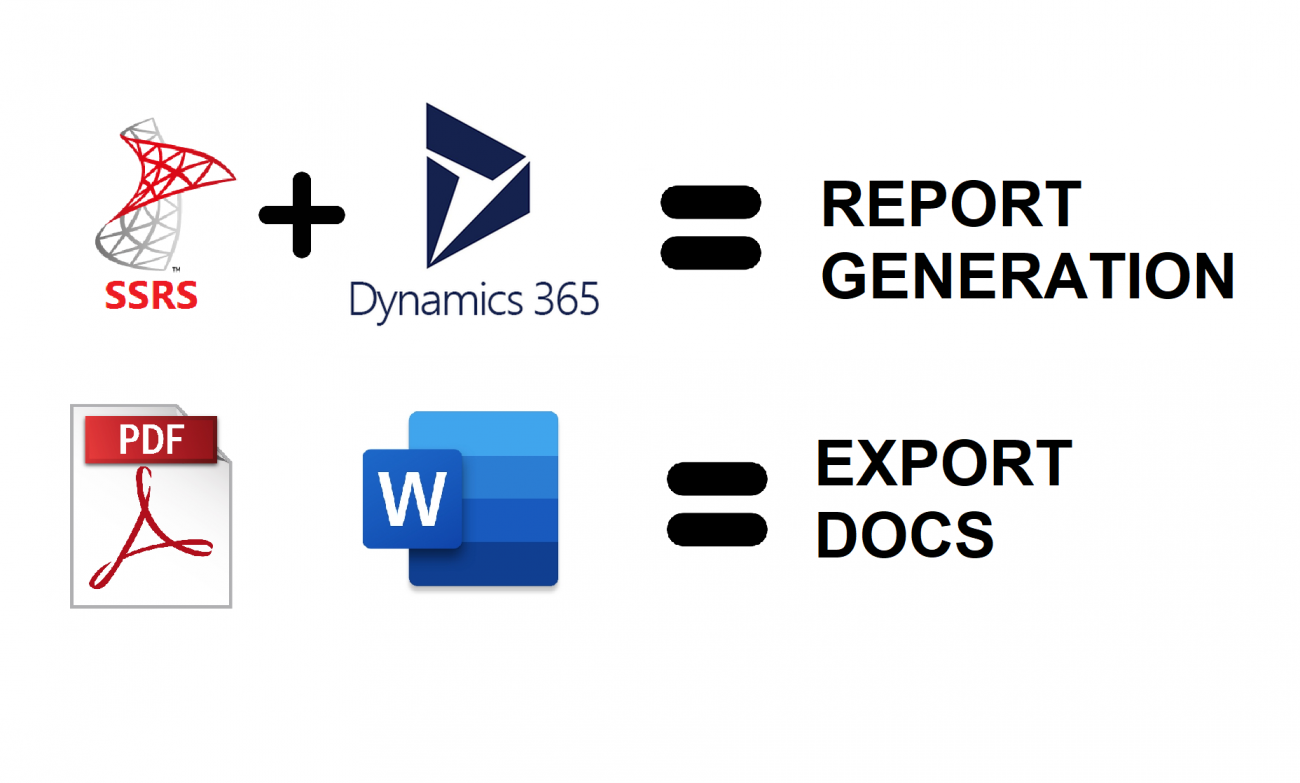
Dynamics 365 Programmatically export PDF from SSRS report
In Dynamics CRM, user can manually run reports on a record, or view (list of records) but there are some special cases when you need to run and download report programmatically. For example:
- Automatically run report on a record, then generate the PDF/Word/Excel file and attach to the email record then send to customer.
- Provide an API for an external system to execute report and download PDF file
- Create a custom ribbon button to allow user to download the PDF report directly instead of opening the standard report in CRM and downloading PDF file
To do this, we need programmatically call the reporting service to execute and generate PDF files
Here are steps we will do in this article
-
Setup reporting service
-
Create web reference to the reporting service
-
Publish reports for external use
-
Excute report and generate PDF file using C#
-
Conculusion
Setup reporting service
Make sure you install reporting service for CRM. Follow this document if you have not installed
If you install reporting service correctly, you can open the "Reporting Services Configuration Manager"
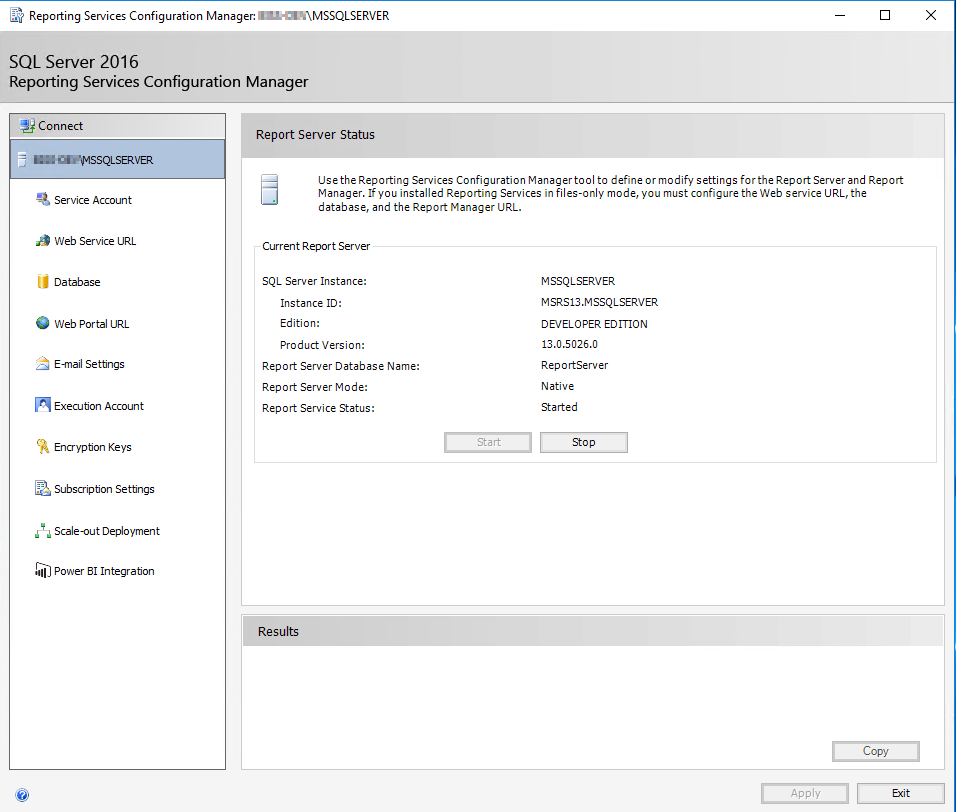
Open the "Web Service URL", you will see the report server URL
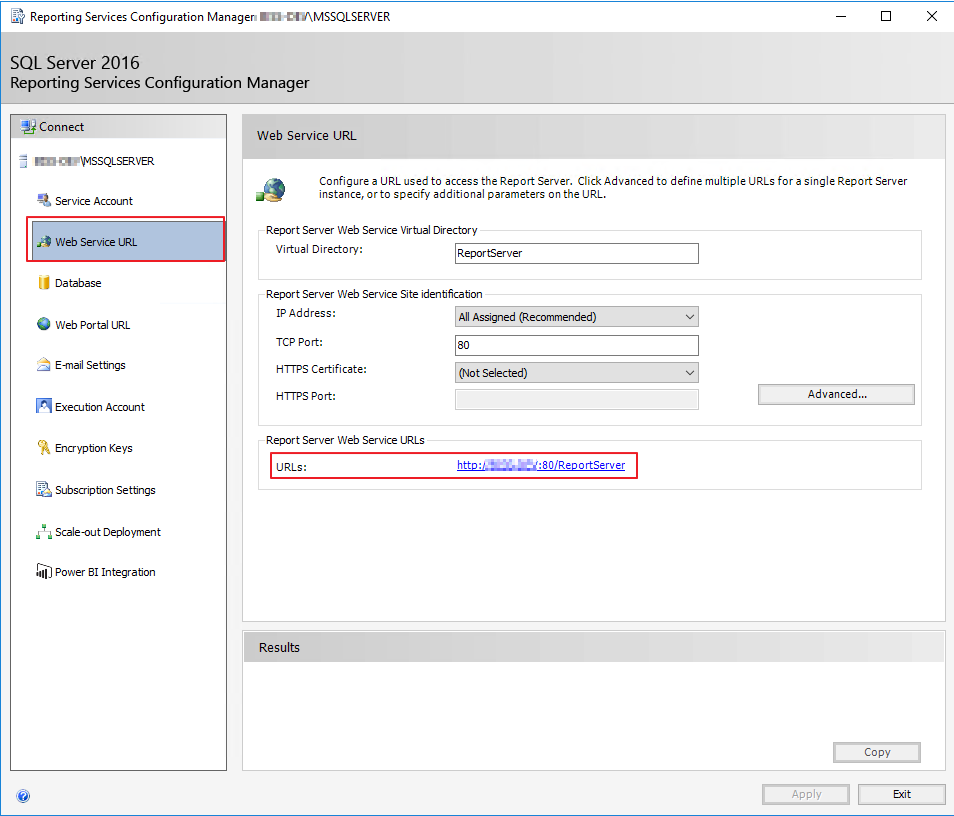
If you open the Web Service URL, you can see your reports
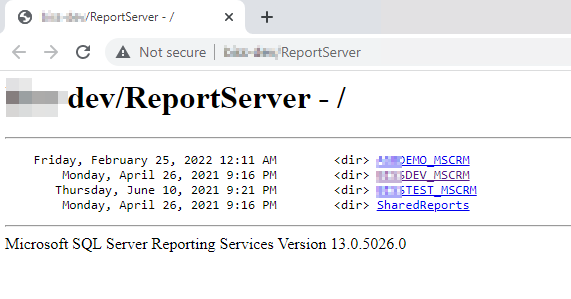
The reporting web service is the URL above concat with the sring "reportexecution2005.asmx"
In this case, the reporting service is http://xxx-dev/ReportServer/reportexecution2005.asmx
If you open this URL in a browser, you will see the XML response link this
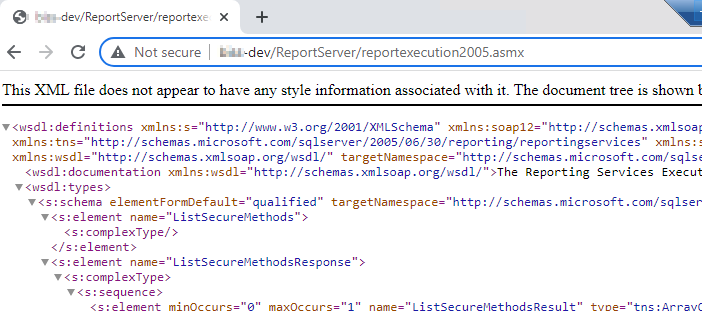
Take note of this URL because you will need it for next step
Create web reference to the reporting service
Open your solution (source code) in visual studio, then add a Service reference for a project
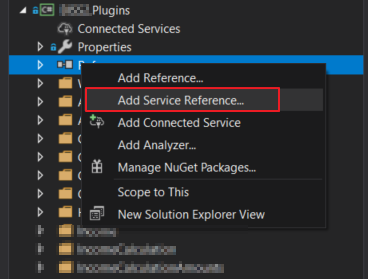
Click on Advanced button
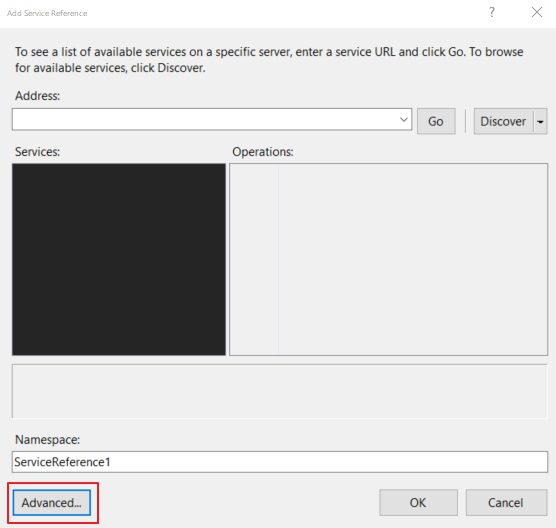
Click on Add Web Reference
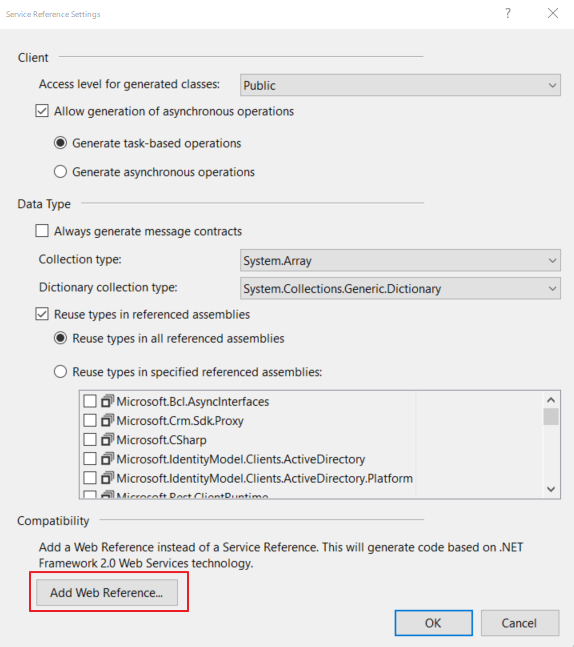
Enter the reporting service url into the URL box
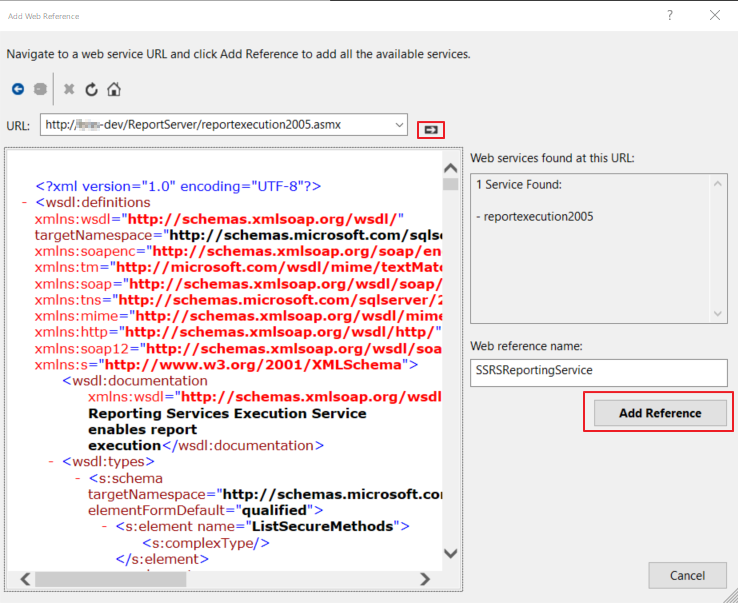
After adding successfully, you can see the reporting service is added to your project under Web References
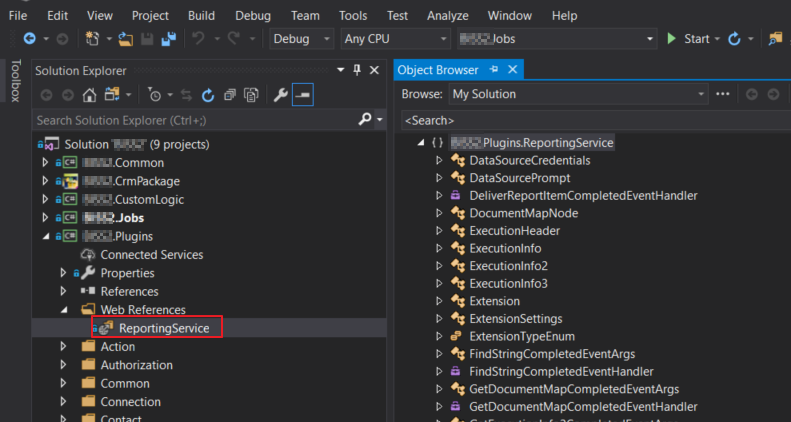
It's almost ready to execute the report using C#
Publish reports for external use
Since we're going to execute the reports from outside, we need to publish them for external use.
Open a report, then select Actions \ Publish Report for External Use
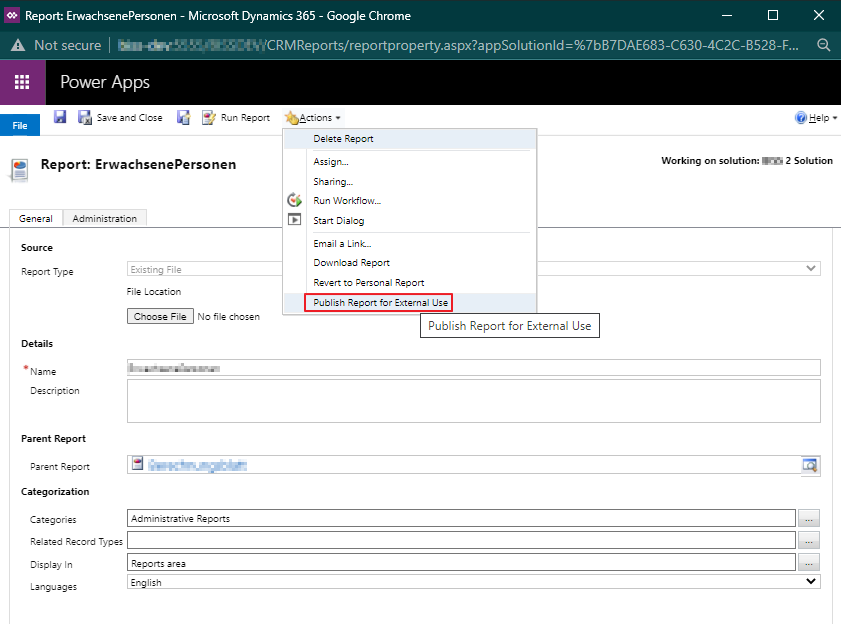
Excute report and generate PDF file using C#
Until now, it's ready to write your code to execute the report
public byte[] RenderSSRSReport(string userName, string passWord, string domain, string reportingServiceUrl,
string reportName, ParameterValue[] parameters, string formatType)
{
byte[] result = null;
string historyID = null;
// Create a device information for the report
string devInfo = "<DeviceInfo>" +
"<Toolbar>False</Toolbar>" +
"<ActionScript>False</ActionScript>" +
"<JavaScript>False</JavaScript>" +
"<OutlookCompat>True</OutlookCompat>" +
"<HTMLFragment>True</HTMLFragment>" +
"<OnlyVisibleStyles>True</OnlyVisibleStyles>" +
"</DeviceInfo>";
// Init some output parameters
string encoding;
string extension;
string mimeType;
Warning[] warnings = null;
string[] streamIDs = null;
// Create a network credential to authenticate with the reporting service
NetworkCredential cred = new NetworkCredential(userName, passWord, domain);
// Init reporting execution service with network credential.
var reportService = new ReportExecutionService()
{
Url = reportingServiceUrl,
Credentials = cred
};
try
{
ExecutionHeader execHeader = new ExecutionHeader();
reportService.ExecutionHeaderValue = execHeader;
reportService.LoadReport(reportName, historyID);
if (parameters != null)
{
reportService.SetExecutionParameters(parameters, "en-us");
}
result = reportService.Render(formatType, devInfo, out extension, out mimeType, out encoding, out warnings, out streamIDs);
}
catch (Exception ex)
{
if (ex is SoapException)
{
SoapException sexc = ex as SoapException;
_trace.Trace($"Error generating report - {sexc?.Detail?.InnerText}");
throw;
}
else
{
_trace.Trace($"Error generating report - {ex?.Message}");
throw;
}
}
// result is byte[]
return result;
}
Explain parameters:
- reportingServiceUrl: this is the reporting service URL, like http://xxx-dev/ReportServer/reportexecution2005.asmx
- userName, passWord, domain: are your account in CRM. You will execute the report on behalf of this user and use this user to retrieve CRM data for the report.
- reportName: is the name of the report including the prefix. The pattern is:
-
string.Format("/{0}/{1}", reportPathPrefix, reportName); - Normally, the report prefix has patter: <CRM Organization name>_MSCRM
- To know exactly the report name and prefix, you can open your report in the reporting server
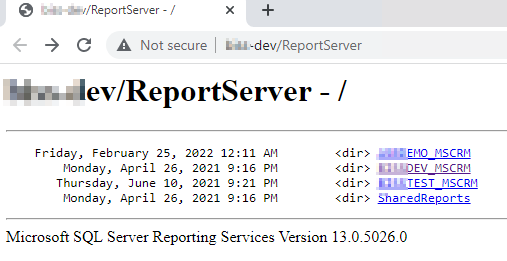
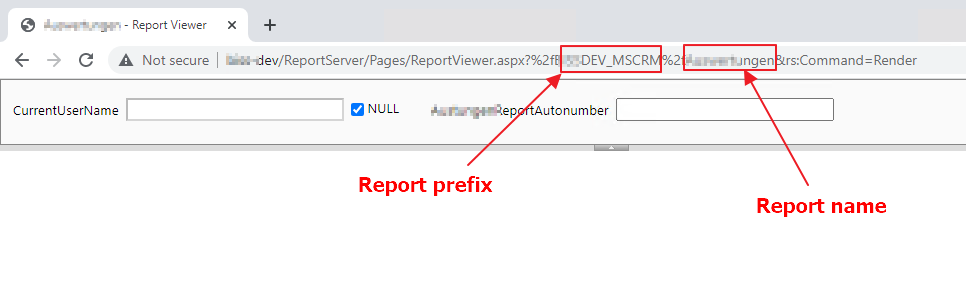
-
- parameters: is the input parameter of the report, it has type ParameterValue[]
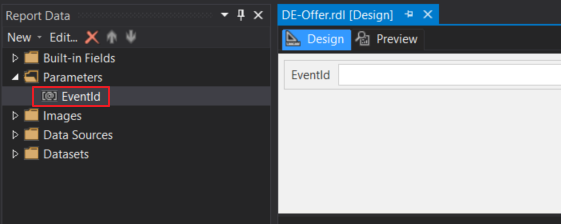
- You can create report parameters like this
-
List<ParameterValue> parameterValuesList = new List<ParameterValue>(); parameterValuesList.Add( new ParameterValue() { Name = "EventId", Value = "32dc46c5-dd00-48f7-9f3b-bfd152676b11" } ); return parameterValuesList.ToArray();
- formatType: the output format. For example PDF, Word
The code above will return a byte[], you can also convert to base64 string if needed
string base64 = System.Convert.ToBase64String(reportContentAsByteArray);
Conclusion
- We can programmatically render and download reports to adapt for some complex automated process
- This approach is only supported for CRM on-premise because you don't have access to reporting service in CRM online
- For CRM online you can convert SSRS report to PowerBi then export a Power BI report with Power Automate
Dynamics 365 Programmatically export PDF from SSRS report
Comments
Feedback
I'm using 2019 SSRS and the latest C# in VS. I had to change somethings in the code.
I want to say: Special thank you!!! This article helped me. God bless you
Error in Parameters
Hello,
I'm facing an error when trying to pass the parameter
Cannot read the next data row for the dataset . ---> Microsoft.Crm.Reporting.DataExtensionShim.Common.ReportExecutionException:
Microsoft.Crm.CrmException: An unexpected error occurred.
System.ServiceModel.FaultException`1[[Microsoft.Xrm.Sdk.OrganizationServiceFault, Microsoft.Xrm.Sdk, Version=9.0.0.0, Culture=neutral, PublicKeyToken=31bf3856ad364e35]]: Invalid XML.
The report is being generated from CRM normally
could you please assist
Hi Marina, I'm not sure…
Hi Marina,
I'm not sure this issue cause by the passing of the parameters.
You can double-check this by passing the parameters to a simple blank report, then display these parameters in the report. By this way, you can make sure the report received the expected params.
Regards,
Hao
Parameter
If I have 1 parameter and want to run the code for the report as a custom workflow, how can I get the id of the current record to pass as a parameter?
Dear Luis, I assume that you…
Dear Luis,
I assume that you have a report that has 1 parameter = the GUID of the current record and you want the pass the GUID of the current record of the running workflow to this param.
If this is what you want to do, you can use custom workflow activity (https://learn.microsoft.com/en-us/power-apps/developer/data-platform/wo…). After deploying the custom workflow activity, you can add it as a step (workflow activity) to your workflow.
You can get the GUID of the current record of the workflow by this way:
var workflowContext = context.GetExtension();
var serviceFactory = context.GetExtension();
var trace = context.GetExtension();
var orgService = serviceFactory.CreateOrganizationService(workflowContext.UserId);
Guid primaryEntityId = workflowContext.PrimaryEntityId;
Guid runningUserId = workflowContext.InitiatingUserId;
The primaryEntityId is the GUID of the current record.
Then, you can run the code generate the report PDF inside the custom workflow activity.
Hope this helps you.
Error during processing of ‘AgeRange’ report parameter
Hi, i have 19 parameters (19) and passed the all parameters, while rendering the report, getting this error "Error during processing of ‘AgeRange’ report parameter"
Dear Viswanadh, What is data…
Dear Viswanadh,
What is data type of the param "AgeRange"?
Is it possible for you to show the C# code that you pass this param to report?
Regards,
Hao

