Description
In previous releases of Dynamics 365 or Dynamics CRM, users couldn’t enter data directly in lists/views or subgrids. They had to click the record to open it in a form, edit the data, and then save, which required multiple clicks. Editable Grids give users the ability to perform in-line editing directly from a list or sub-grid.
Visually, an Editable Grid looks just like a regular read-only grid. Almost all types of fields can be updated via such grid, exception made for Customer lookups, Owner, composite address fields, and state/status fields. Like the classical read-only grids, filtering columns, pagination, and resizing columns capabilities are also offered. It works with OOB entities, custom ones, personal views, mobile clients, …
As the goal of editable grids is to make data entry more efficient, several keyboard shortcuts are offered and may be used to gain time and productivity.
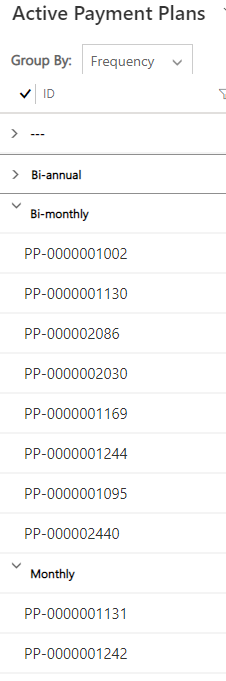
Editable Grids also give the possibility to Group By records based on some fields. For example, in Figure 1, the record Payment Plans are group by the option set field Frequency (values are Bi-annual, Bi-monthly, Monthly, and null). Note that it’s possible to enable an editable grid for an entity but disable the grouping feature.
Some other points regarding Editable Grids:
- If a field is set as read-only in the entity configuration, Editable Grid takes it into account.
- Security Roles are obviously considered.
- There are no business rules that are fired…
- … but it’s possible to make some JavaScript function on such grid.
- Move columns around in the view by dragging and dropping. Please note, these persist across sessions and users, i.e. if I move a column, it is moved for all users, and will still be like that when I log out and back in again.
- It’s not possible to change a value on a field of a parent entity.
Finally, note that changes are some saved automatically! There is a save icon on the top right of the view and a little message on the bottom left warning users about Unsaved Changes.
Configuration
Editable Grids can be set up in two ways:
- Either for a specific sub-grid in a form
- In the customization of the form, select the sub-grid and open the Controls tab.
- There, add the Editable Grid control.
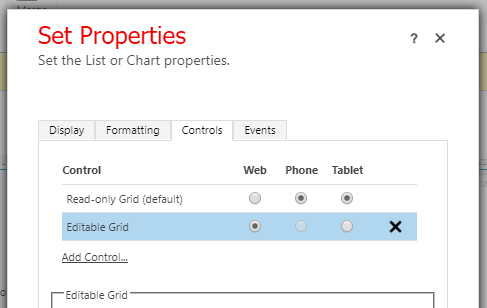
- Either for an entire Entity
- In the Customizations, click on the entity and go to the Controls tab.
- There, add the Editable Grid control.

Therefore, it’s not possible to apply it to just some views and not to other ones.
Take-away Points
- Editable Grids enable in-line editing directly in a view or a subgrid.
- Security Roles still apply.
- It can be set up either at the Entity-level for all views or at the Form-level.
- It can be customized with JavaScript.
Comments
Editable sub grid with drag and drop featuere
I want to know. Is it possible drag and drop row feature into Editable sub grid. If yes, than how can we achieve it
Hi Diwan, I've never heard…
Hi Diwan,
I've never heard of a drag&drop feature for Editable grids.. If you know anything, please tell us too :)

