In some case, it could be useful to have an auto-increment number in order to easily identify and find a record into a big amount of data.
To create a auto-increment field, you can use different ways like using a plugin or even a real-time workflow but this means that you will have to create one workflow per field you want to be auto-incremented.
But with the new dynamics 365 interface, you have the possibility to easily create as many as auto-increment field you need without creating workflow or plugin.
Let me show you how to achieve it. Please notice that it only work with the new interface. The classic one does not support creating this kind of field.
First, connect to make.powerapps.com.
Go to Data -> Entities -> Select your entity -> Add field
In the quick form, select Autonumber as Data Type.

More options are now available. You have three types of autonumber type. (Notice that you always have a preview of what your field will look like)
- String prefixe number: With this option, you can define a prefix that will appear at the beginning of your field. Then you can define the number of digits you want to have after the prefix. The seed value defines what will the first assigned value.
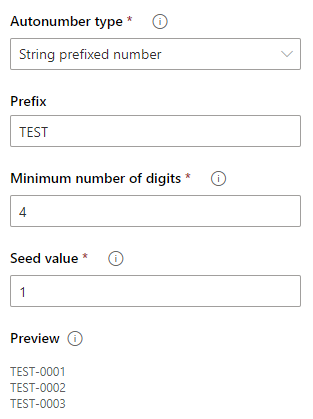
- Date prefixed number: With this option, you can add the current date at the beginning of your field. You can also choose the format of the current date. Then you can define the number of digits you want to have after the prefix. The seed value defines what will the first assigned value.
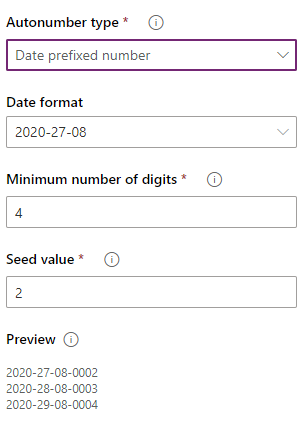
- Custom: With this option, you are free to customize your auto-numbering field as you wish. You can add custom string, date, or even random generating string. You can find a lot of examples on this link.

Now, it is your turn to have fun !

