CSS code within D365 Email Template
As you know, Dynamics 365 has a WYSIWYG editor in the email template. Sometimes you need to add complex HTML + CSS code to the template (for example, create a beautiful background for the email template)
Let's see how to do it !
Step 1: create a HTML template with HTML + CSS code
Open Settings \ Templates \ Email Templates
Create new email template
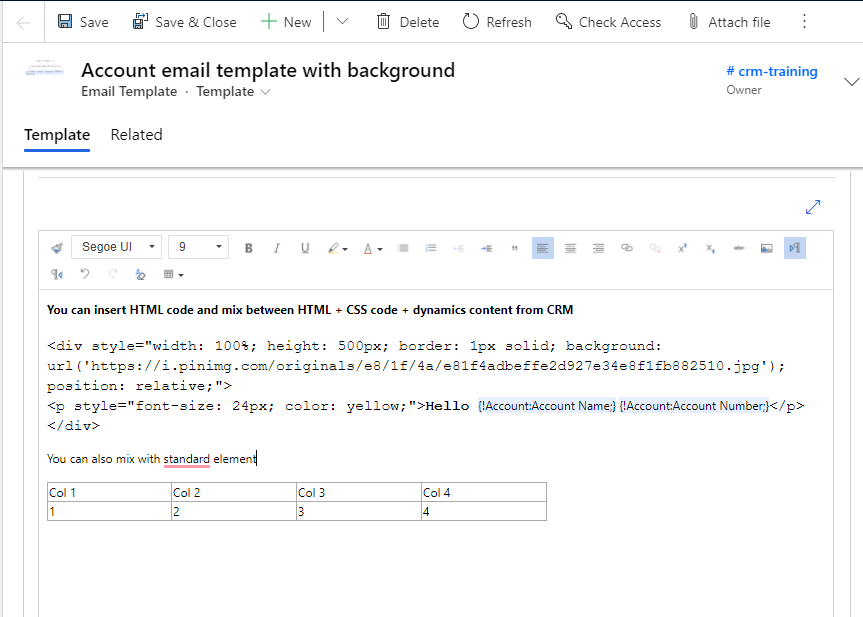
Step 2: create new email and insert email template to an email
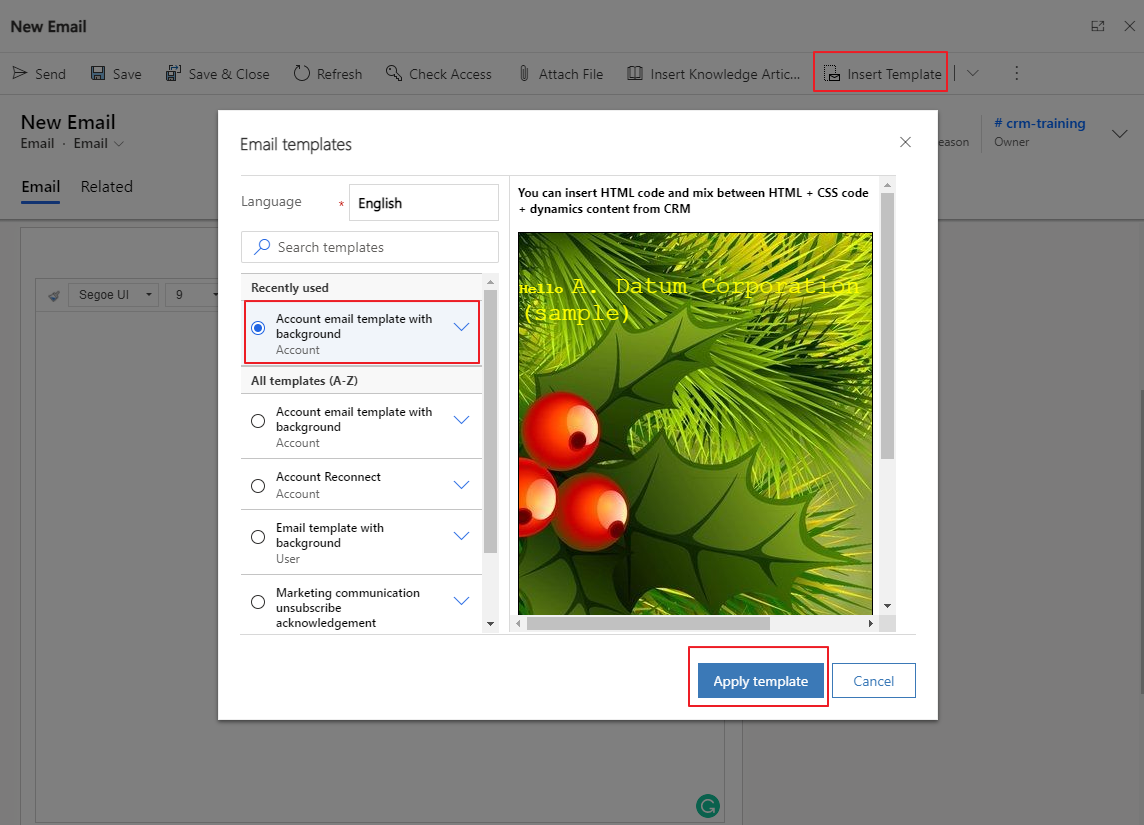
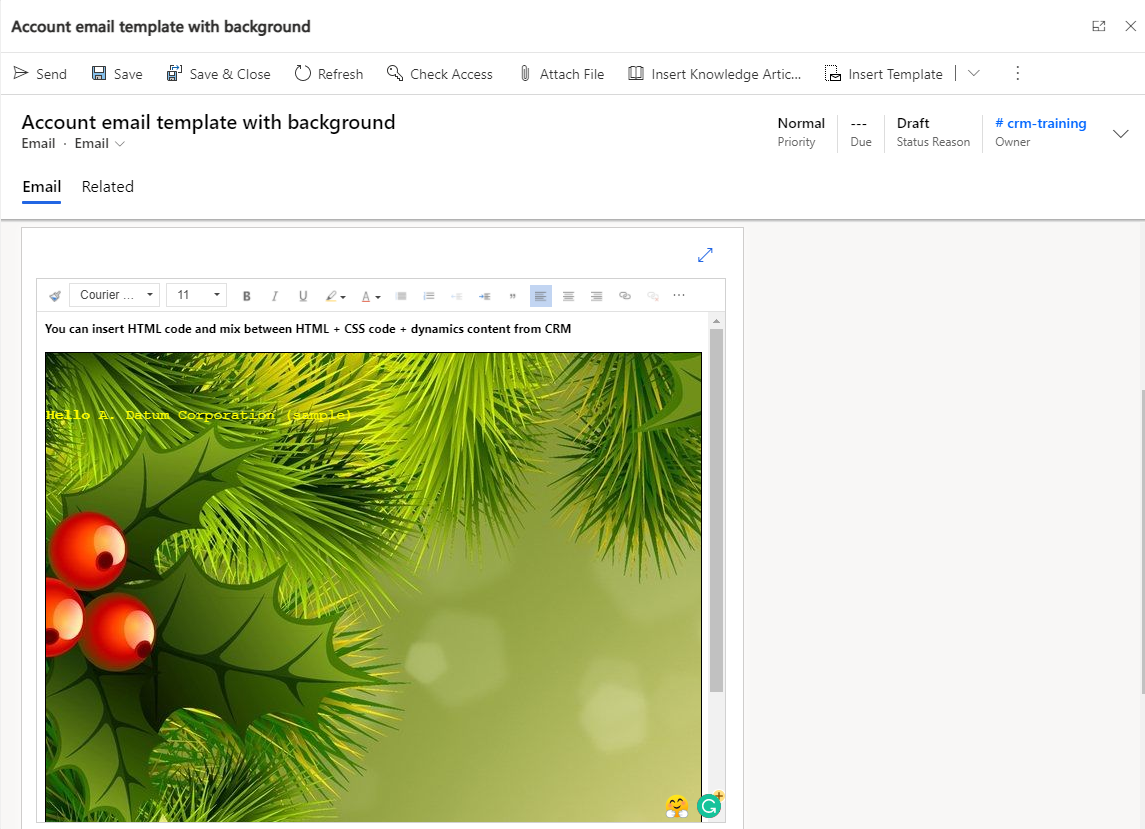
Limitations
- Using image: you need to use a public image url in the email template or use a image data in base 64 format
<img src="data:image/png;base64,iVBORw0KGgoAAAANSUhEUgAAB..."> But be carefull of the size of your content when using a base64 intrated image ! - Using CSS: you can use inline css only in email template
- HTML tag: not all HTML tags are support in the email template (for example the iframe tag is not support)
Conclusion
We can insert HTML code + CSS in email template. This is "hidden" feature. Microsoft doesn't explicity document this feature but we can use it. There are some limitations when using HTML code in email template (see detail in section "Limitations")
CSS code within D365 Email Template
Comments
Unable to remove spacing between the lines
Hello
we are trying to show rich text editor value output in the email template but it is coming with extra space and unable to add style to it.
Hi Priya, Is it possible to…
Hi Priya,
Is it possible to send me the HTML/CSS value that you're using in the email template? I will have a look at it.
Regards,
Hao
Subgrid of related records in email
Hello! Great article. I was wondering if there's a way to insert a subgrid of related records to the entity using CSS? Thank you!
Hello Shahamat, "To insert…
Hello Shahamat,
"To insert a subgrid of related records to the entity using CSS" => do you mean to insert the subgrid into a email template?
I think it is not possible.
Regards,
Hao
Using CSS to keep images on same line in mobile view
Hi, I am trying to set up a footer as a content block with 4 columns containing images.
logo (79% wide), icon(7% wide), icon(7% wide), icon(7% wide).
When testing in mobile view, the images all break to the next line:
Logo
icon
icon
icon
How can I keep the images on the same line when viewing on mobile?
Here is the code generated in dynamics:

