Dynamics 365 Calendar View Presentation:
We want to display a Calendar for the Table Appointment. Here is the final appearance you can get:
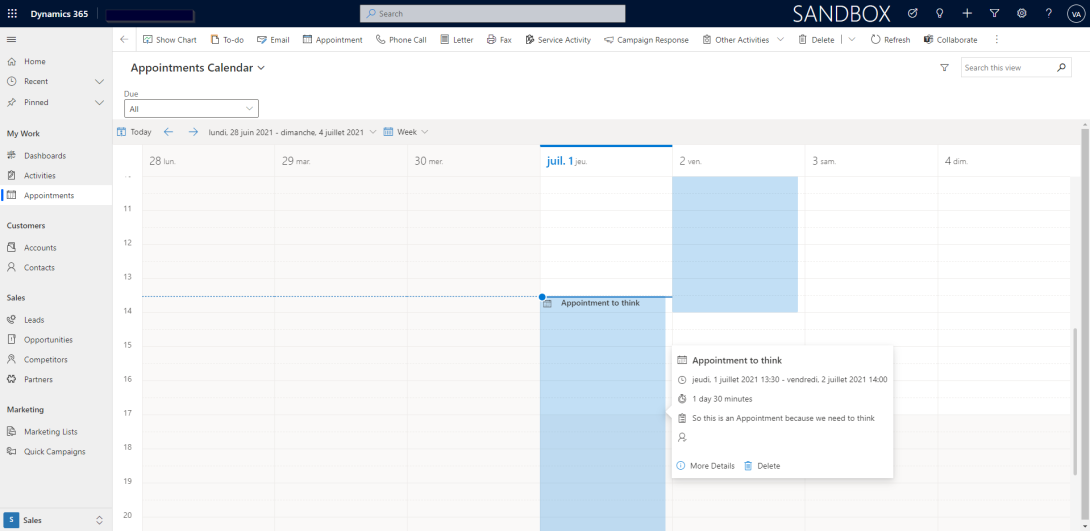
Nice look isn't it ?
When using the Calendar, you are not saying goodbye to the other "usual" Views of the Table. You can still switch to any other View:
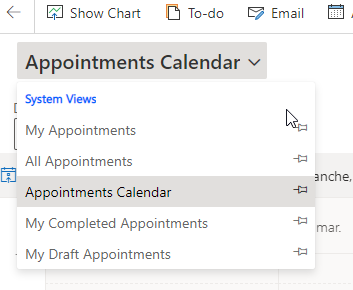
To configure the Calendar, create a View as usual. In the editor, select "Custom Control":
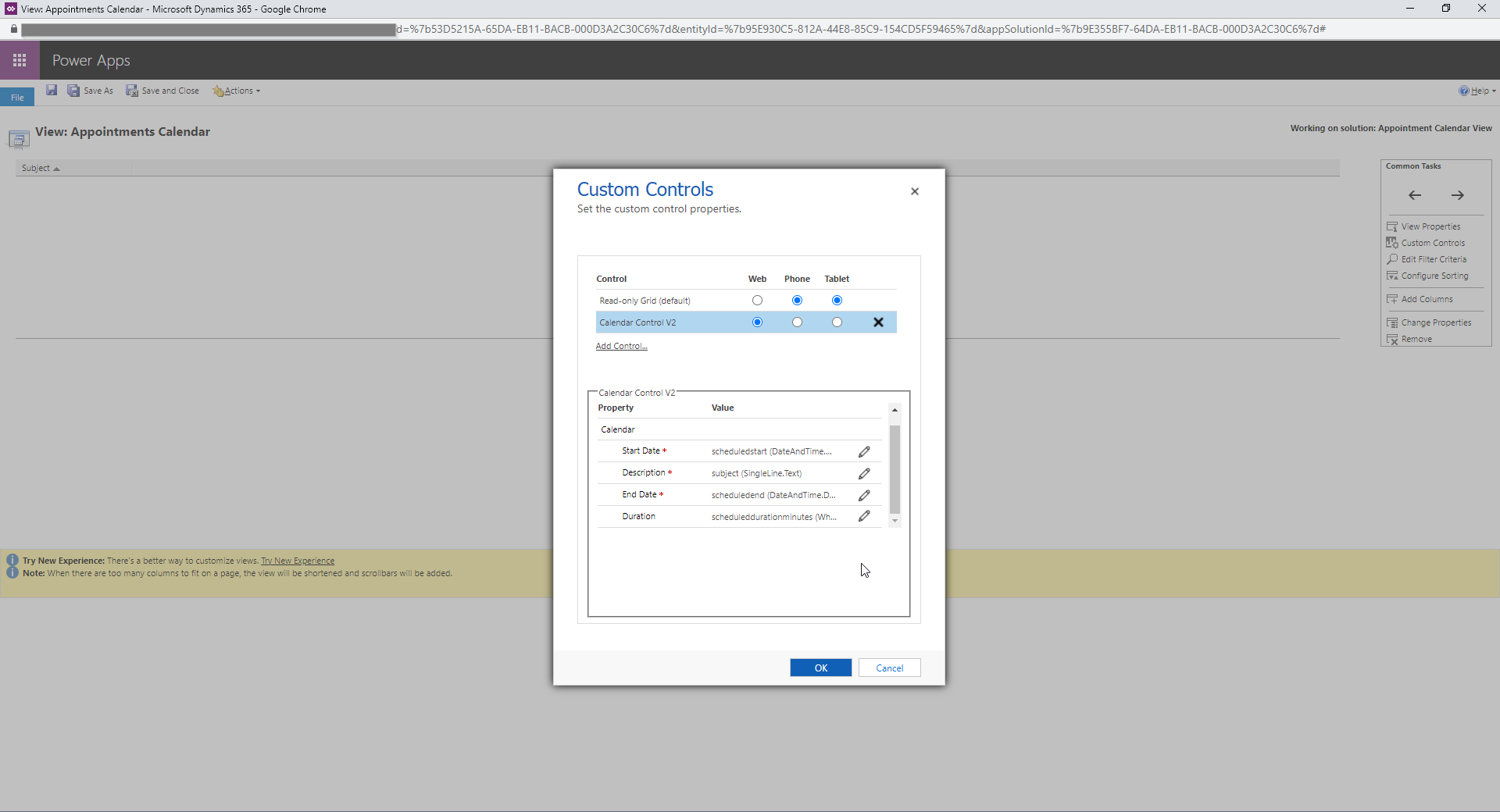
Click "Add Control" and choose "Calendar Control V2". Select the supports on which you want to display the View as a Calendar.
Then, you can configure 4 properties for the Calendar. Each property is set to a Column of the Table.
- "Start Date": when the visual for the Row should start on the Calendar. For Table "Appointment", this could for instance be set to field "scheduledstart" or "actualstart"
- "Description": the description displayed on the visual of the Row. For Table "Appointment", this could for instance be set to field "Subject"
- "End Date": when the visual for the Row should end on the Calendar. For Table "Appointment", this could for instance be set to field "scheduledend" or "actualend"
- "Duration" (Optional): the duration displayed on the quick view of the Visual. For Table "Appointment", this could for instance be set to field "scheduledduration"
Clicking on the visual shows this quick view:
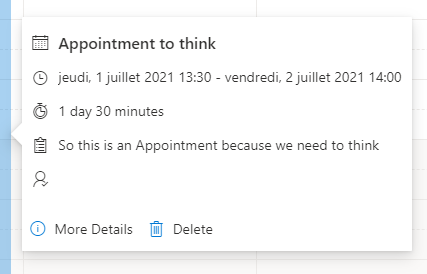
The record can be opened by clicking on "More Details".
A limitation is that this view can't be customized.
You could use the Calendar View for any Table. For our Use Case here, we could also have:
- Created the View on the Table Activity
- Filtered the View to keep only the Activities of "Activity Type" = "Appointment"
We could of course not filter the View if we want, and have a Calendar View with all Activities in it.
Hope you will enjoy this feature !

