Dynamics 365 How to enable rich text notes in timeline
You may be using notes in your Model-Driven App/Dynamics 365. You can add Notes directly to some records using the Timeline. In your environment, you may have simple text editors for your notes, in which you can just enter text without formatting it:
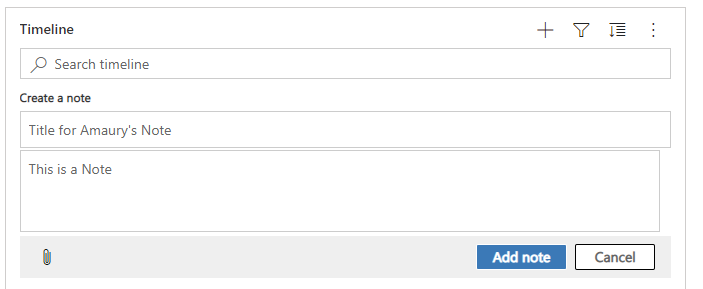
You can change a Setting in your environment to have a Rich Text editor!
To do so, go to Advanced Settings -> Administration -> System Settings, General Tab and check "Use rich text to make it easier to format notes created in Timeline.":
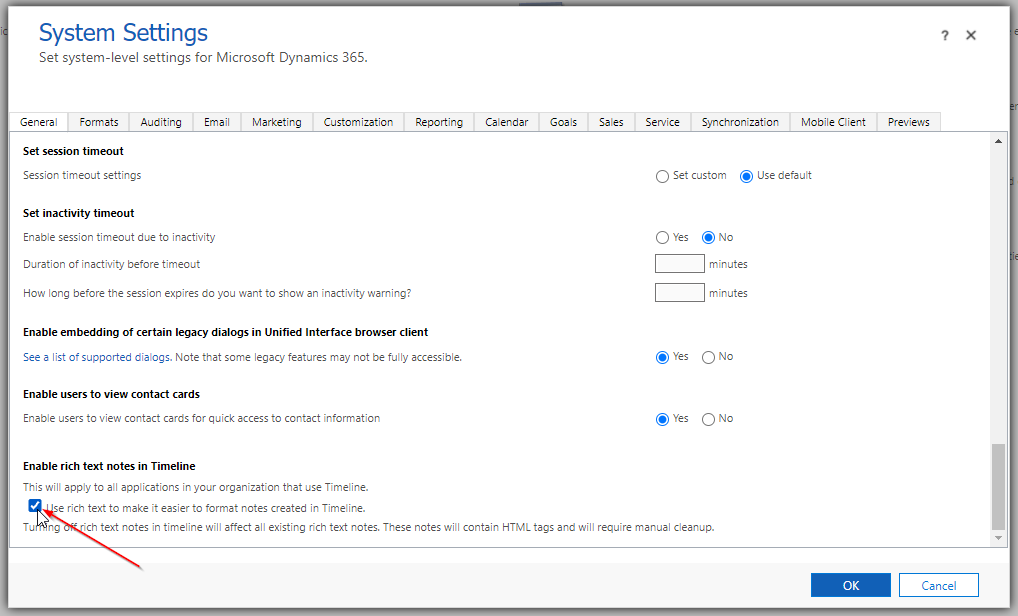
Now the Timeline will show a Rich Text editor:
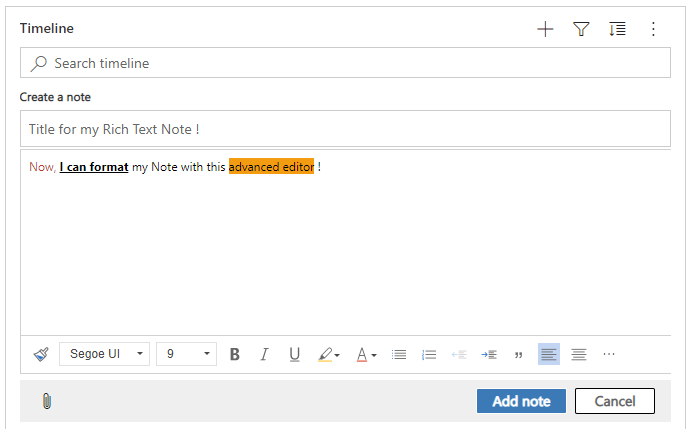
If you open the Note in the Web Api, you see that it is stored with HTML tags to keep the formatting:
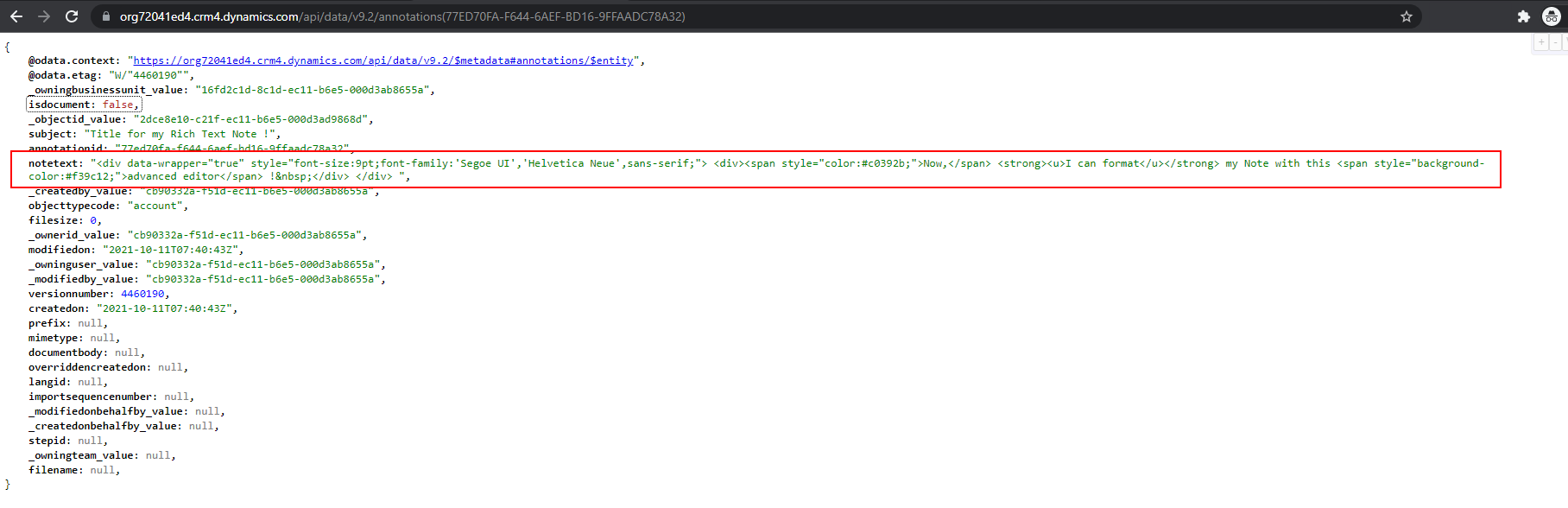
Be careful: if the Rich Text Setting is disabled, the existing Rich Text Notes will be shown without formatting. So all the HTML tags will be visible in these Notes:
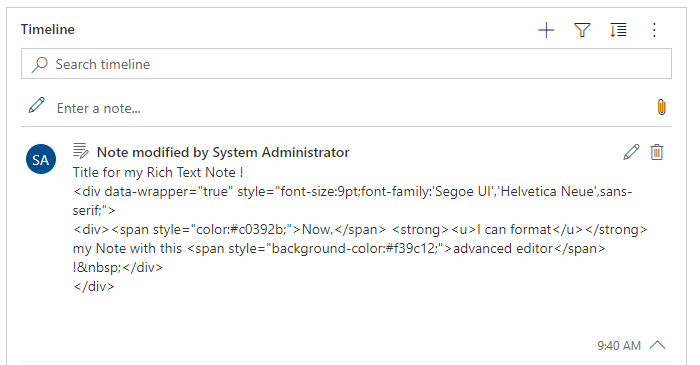
Then, you may need to do some cleanup on existing Rich Text Notes if you disable the Rich Text editor.
Hope you will enjoy this feature!

