What is it ?
Option sets are a list of choices that are displayed by using a drop-down menu during data entry.
It helps streamline new record creation and standardize data entry, and they are best suited for a small set of standard short terms rather than long list of complex entries.
Option sets are managed as a separate list and then associated with a drop-down field.
You can create an option set directly on an entity or create a “Global Option Set” which you can reuse across the CRM.
Option Set Creation
There are two ways to create a Global Option Set. First, you can achieve it directly from the entity configuration form. Create a new field of type “Option Set” and then click on New.
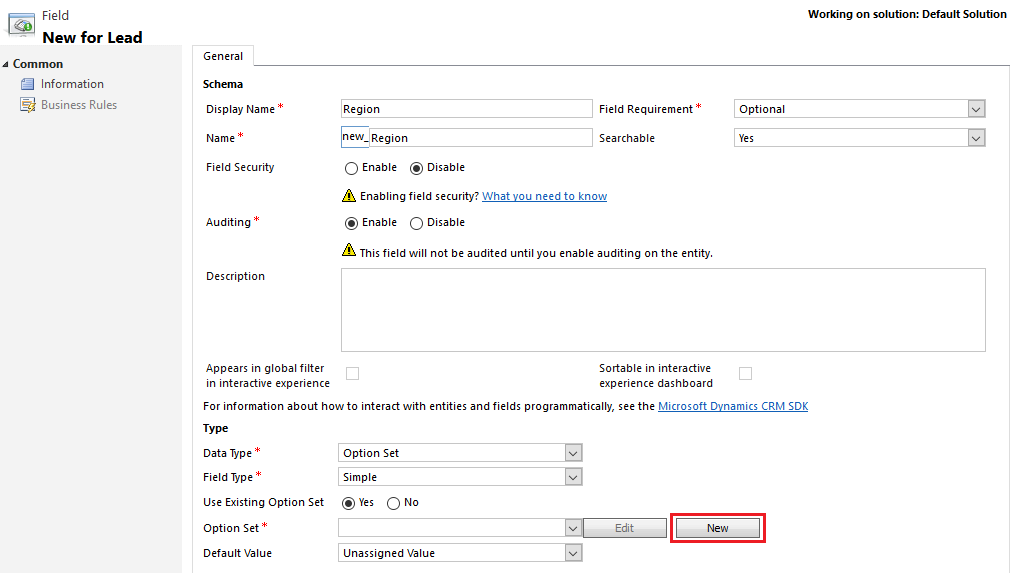
The “Option Set” creation form will open.
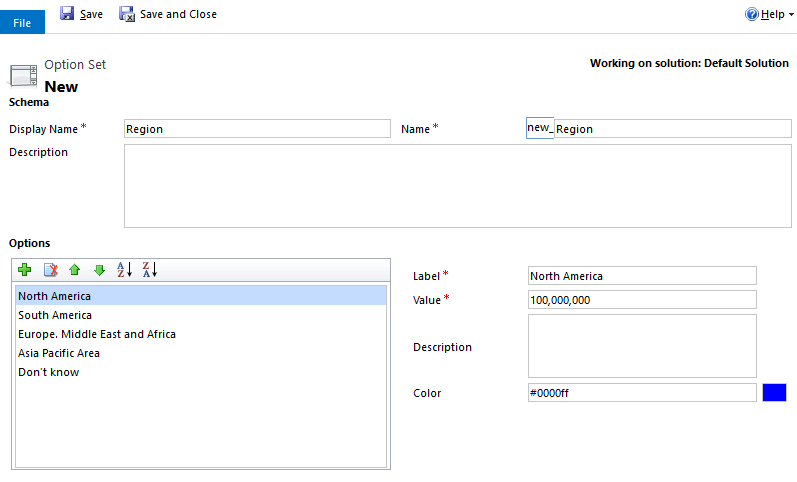
From here, you can add options and sort them as desired. Several options are available:
Create new options
Choose the green + icon to create an option.
Each option you create will have a Label value of Item and a Value that starts with 10,000 and increments for each option you add.
Edit the Label to be the text you want to display.
You can edit the Value, but it's recommend that you accept the auto-generated value. The value must be unique within the options.
The Description for each option is not visible to people using the application. Use it to provide some definition of the category it represents so that others editing this option set in the future can understand your intention in adding it.
Edit existing options
To edit an option that already exists you may change the Label, Value and Description values just as you would when creating a new option.
Be carefull, changing the value could break the link with existing record that use this option.
Delete an option
To delete an option, select one and choose the delete icon.
If you delete an option that has already been used in entity records, the data value in those records will be invalid. If you are not sure, use Advanced Find to see if there are any records set to the value you are about to delete. If they are set to the option you plan to delete, you should change the data before you delete the option. After you delete the option you will no longer be able to use Advanced Find to query records that have that option set.
Change the order used by options
Use the green arrows in options toolbar to move selected options up or down.
Use the ascending or descending sort buttons to sort all options in the respective direction according to their label values.
After saving all your options, you can select it when creating a new Option Set field.
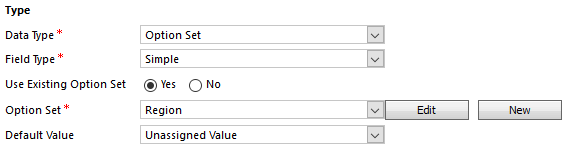
You can also go directly to the solution settings -> Components -> Option Sets and click on New.
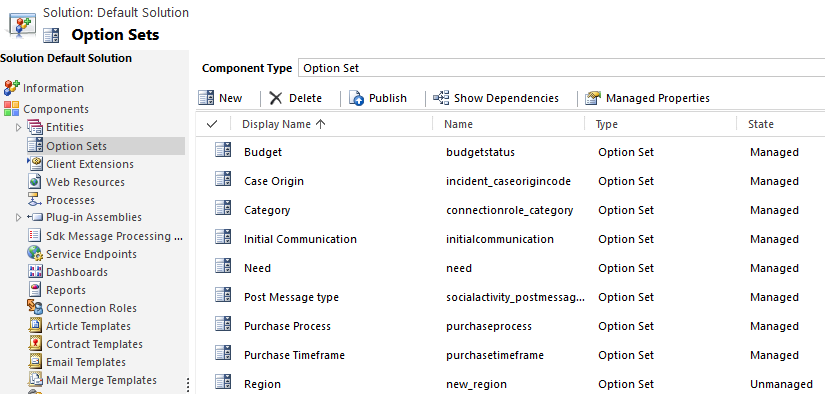
Once added to a form, it will be displayed like below:

Multiple Option Set
Another Option Set very close component is the multiple Option Set. The setup is quite the same, but the use differed.
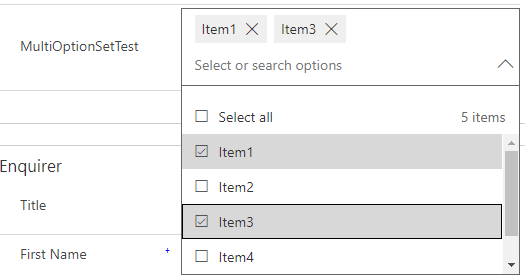
Advantages
Option Set are metadatas and not only datas, which means that they can be embedded in the solution.
Moreover, Options set are exposed though the API and can be used from Javascript or C#.

