Searchable optionset: the PCF for your PickList fields
Presentation
For all fields linked to a multi-select picklist, Dynamics 365 offers an out-of-the-box search among all available attributes. Users can select multiple values and the filtering option helps them to do it faster.
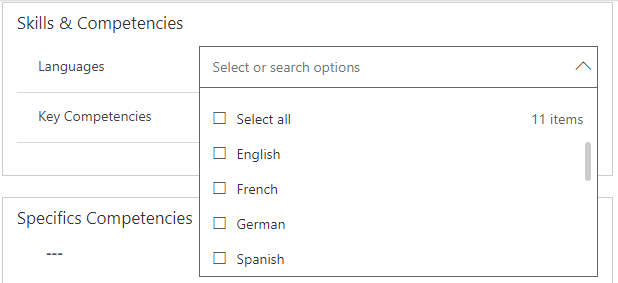
|
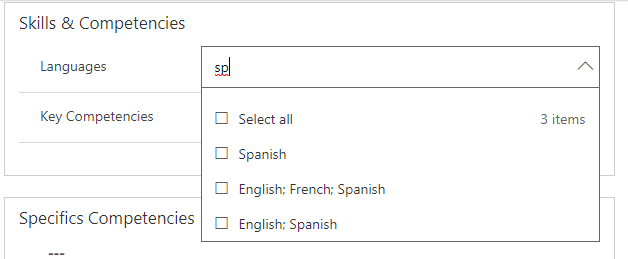
|
But this filtering functionality is not available for regular Picklist/OptionSet attributes. That's where the wonderful Dynamics 365's community enters the scene! Simmon Gommeton has built a PCF enabling users to filter a regular picklist field.
With the Searchable Option Set PCF, users have now the ability to filter the entire list of values.
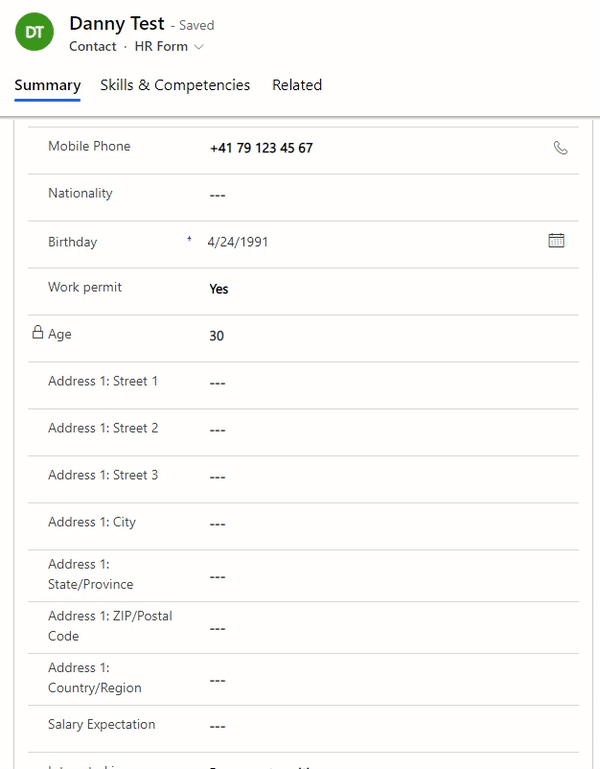
|
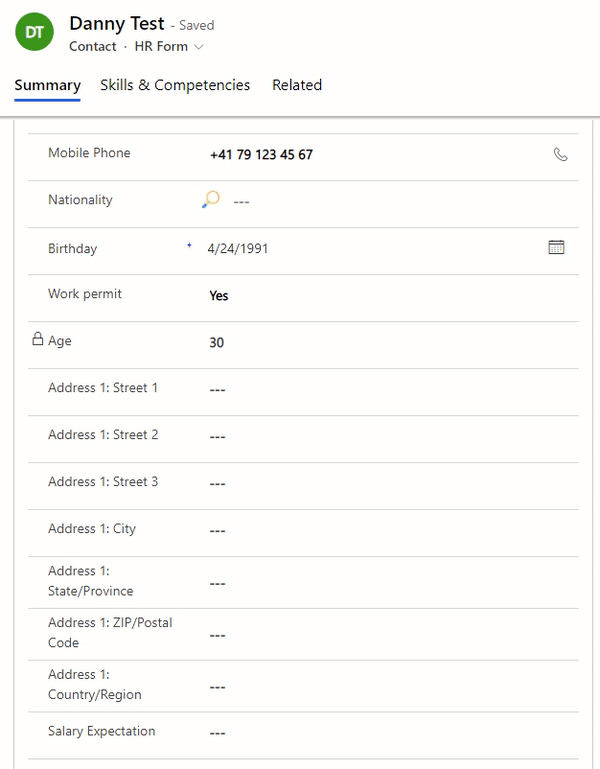
|
Set up
First, you need to download the solution containing the PCF. Go to the GitHub project's page and in the Managed Solution folder, you can open and then download the _Solution.zip file. This is not the usual way to give releases in GitHub, but it works.

Once the solution has been imported to the environment, the control SearchableOptionSet is available for Option Set data type fields.
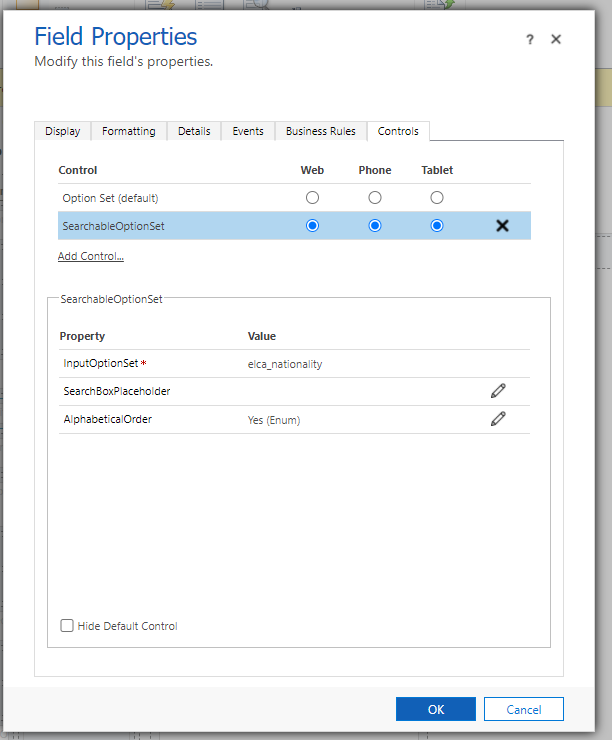
The control has three properties and two of them can be configurated: SearchBoxPlaceholder and AlphabeticalOrder.
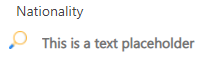
|
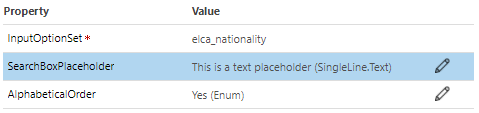
|

