Dataverse export Entity Relation Diagram:
In Dynamics 365, we have many entities with relationships. Sometimes, we need to see the overview of those relationships in a more graphical way. We have some popular ways to archive this:
- Use medata to generate (Official docs by Microsoft)
For more information you can go to this article Use metadata to generate entity diagrams - Use Entity Relation Diagram Creator tool from XrmToolBox: I will show you how to do it in this article!
Prerequisite: Know how to install XrmToolBox. Or you can go to XrmToolBox - View Designer to see how to use XrmToolBox
Step 1: Install Entity Relation Diagram
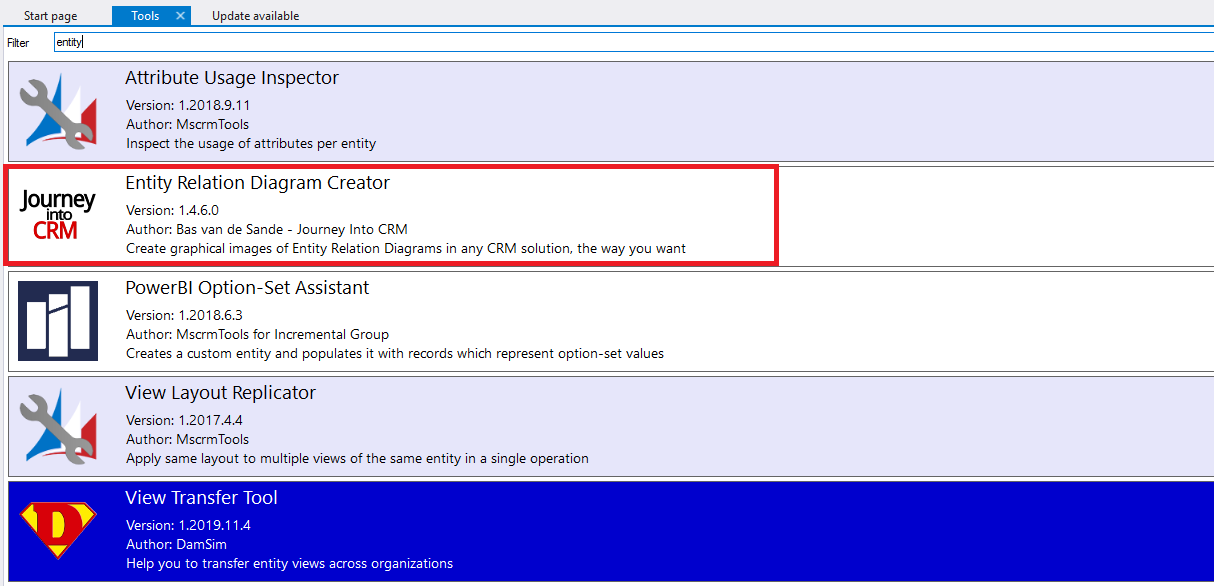
Step 2: Overview main feature of the tool

Step 3: Load solution or load entity
In this tool you can load all entities in the environment or you can just load entity in the solution.

Step 4: Add setting before generate diagram
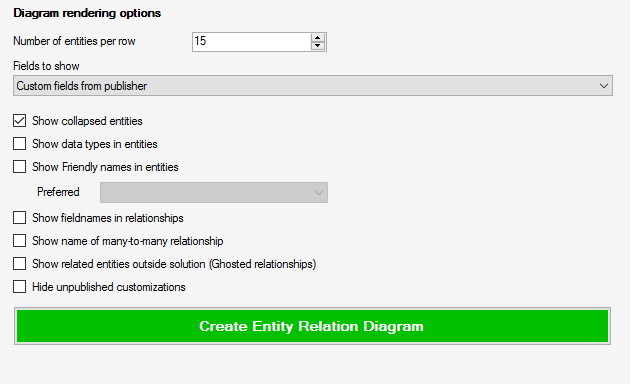
Explain each options:
| Field to show |
Five options:
|
| Show collapsed entities | Show entities in collapsed view |
| Show data types in entities | Show fields with data type |
| Show friendly names in entities | Show entity display name (rarely use) |
| Show fieldname in relationship | Show relationship field name |
| Show name of many-to-many relationship | Show relationship name |
| Show related entities outside solution (Ghosted relationship) | If you choose to create a diagram from solution and you need to know the relationship of an entity in solution with the entity outside of currently selected solution |
| Hide unpublished customizations |
Step 5: Generate entity relation diagram
After click "Create Entity Relation Diagram" button you will get a diagram
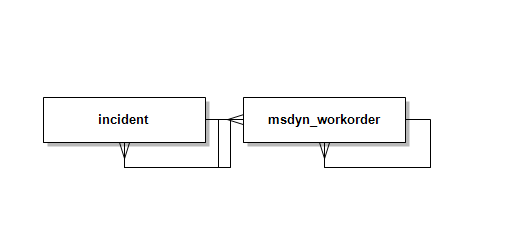
Step 6: Save diagram as Image or .ERD file
In this tool, you can export diagram to an .ERD file or an image.
You can click "Save Diagram" or "Save Diagram as" to save as .ERD file

With this file, you can open it later on using this tool by clicking "Open Diagram" button

Or you can also save the diagram as an image to share with other team members by clicking "Take image"

Hope this tool will help you!
Dataverse export Entity Relation Diagram
Comments
how to open the ERD?
How can I open the ERD diagram using another instance of XrmToolBox with this Creator library on a computer that is not connected to the

