
Dynamics 365 Customer Insights unification single dataset
Dynamics 365 Customer Insights is a Customer Data Platform (CDP) developed by Microsoft. Its main objective is to create unified customer profiles with data in different silos.
For instance, you have data in a CRM for your point of sales and in an e-commerce platform for your online sales. With Dynamics 365 Customer Insights, you can merge the two datasets to identify if an e-commerce customer is also a point of sales customer.
This tool is potent, but specific applications have yet to appear. If you only have a single dataset, you cannot proceed with the unification phase. This capability will be soon available thanks to Microsoft teams . But now, we can create a customer profile only by ingesting two datasets.

This article explains how to create these customer profiles with a single dataset. More precisely, we will ingest the dataset twice and proceed to unify these two datasets.
Data sources
Dataset
In this article, we use an open-source datase, in Kaggle: https://www.kaggle.com/datasets/olistbr/brazilian-ecommerce
This customer dataset,provided by Olist , is the largest department store in Brazilian marketplaces.
With the link, you can either download the Olist customers or can use your dataset.
Data ingestion
First, we will ingest the dataset twice in Dynamics 365 Customer Insights with the Microsoft Power Query option. Of course, you can use another method if your data is more suitable however, here, we focus on the power query option.

It is essential to give a different name to the two imported dataset, even if they are identical. For instance:
- 'OlistCustomers' for the principal dataset
- 'OlistCustomersGhost' for the second one
With these names, you identify more easily the role of each. When you proceed with the transformation step, you must be careful to make the same changes in the two datasets.
For more information about data ingestion in Dynamics 365 Customer Insights with a power query connection, you can refer to the Microsoft doc : https://docs.microsoft.com/en-us/dynamics365/customer-insights/connect-power-query
Data transformation
This phase permits the creation of unified customer profiles.
Map
First, you must choose the two entities and include the fields you want.
Then, you have to select a primary key for the two datasets. You have to select the same key for the two datasets !
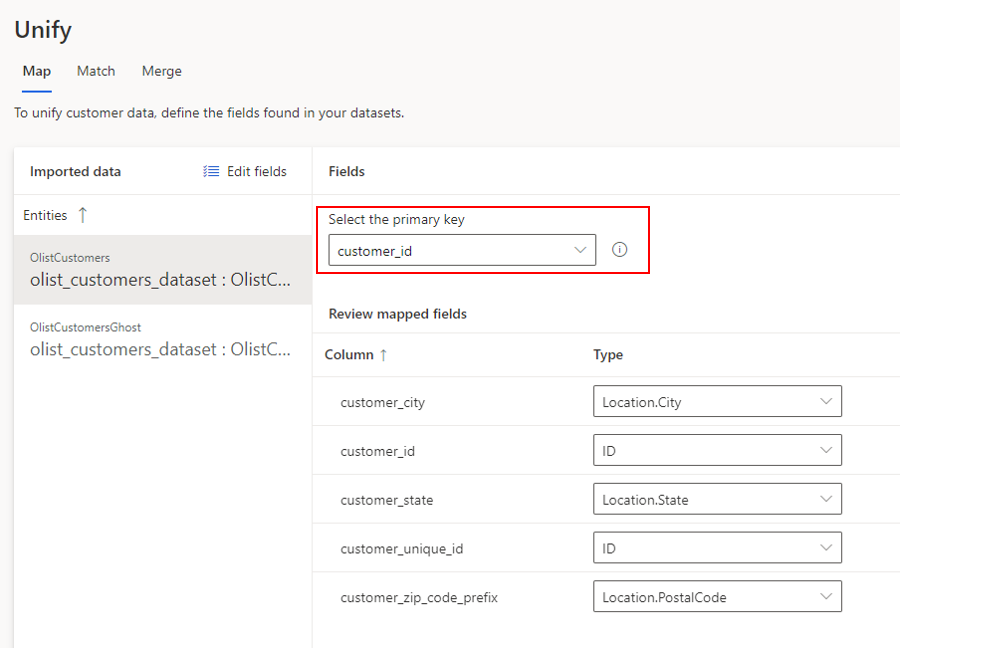
Select Save
Match
In this step, we create rules to proceed customer profiles. First, you must select the two entities and include all the records
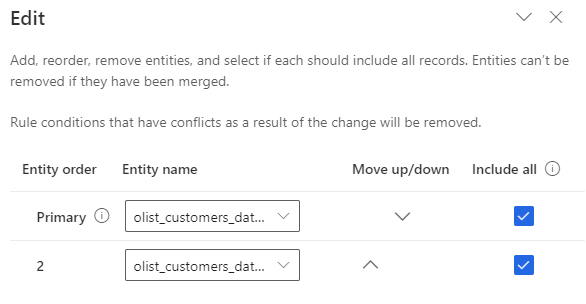

Add rules and use a condition in 'customer_id' with exact precision.
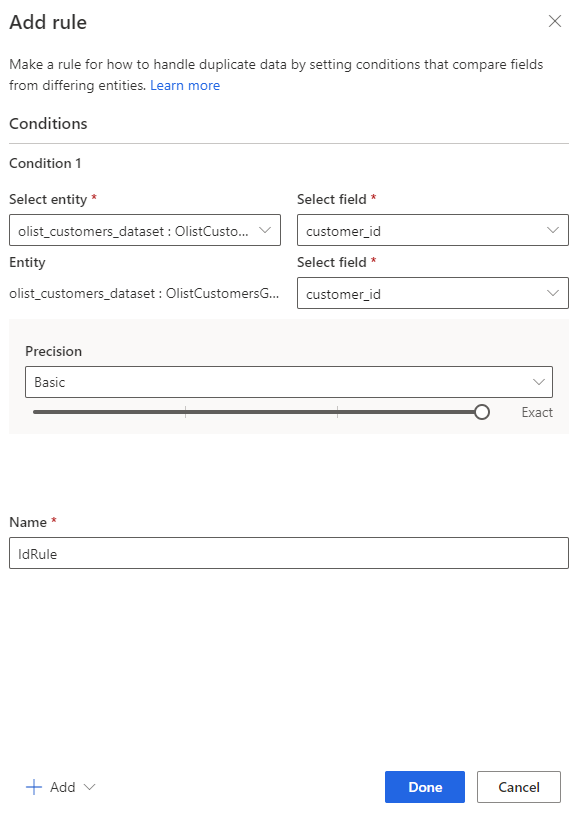
Save and run this step.
Merge
Here, you can select the order of custom fields.
Select Save and 'Run merge and downstream processes'.
Conclusion
That's it ! The customer profiles will be created with only one dataset but it may take some times. You can follow the progress of the loading in : System > Admin.

