
Dynamics 365 Field Service HowTo - Part 4:
Today’s article will be fourth one in series of Field Service overview, previous three, can be found here:
Part 1
Part 2
Part 3
We will see how few more items of the Settings menu in Field Service work, and which are:
• Work Orders
• Service Delivery
• Purchase
• Inventory
• Asset Properties
Work Order submenu is made of following items:
• Priorities
• Work Order Types
• Work Order Substatuses
• Incident Types
• Service Task Types
• Inspections
Priorities are, as the name says, priorities for work orders. Name field is varchar, so you can put some name in there, or you can use number, or something third that is more valuable to business where this is implemented.
Level of importance is graded from 1 to 10 and can be added more in system settings. Also, there is a priority colour, which can be used to quickly distinguish priorities on screen.
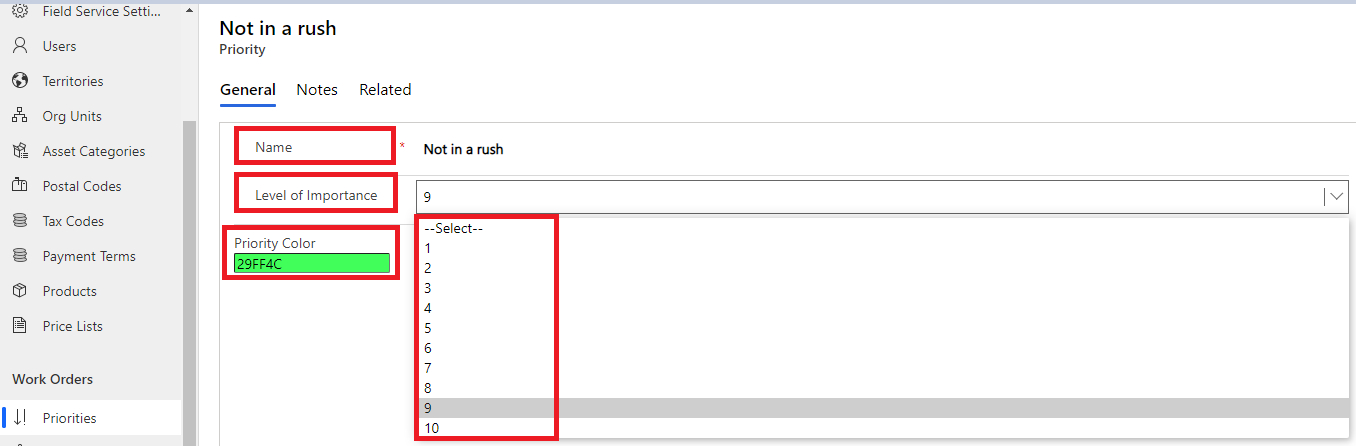
Work Order Types are types of work order you can have.
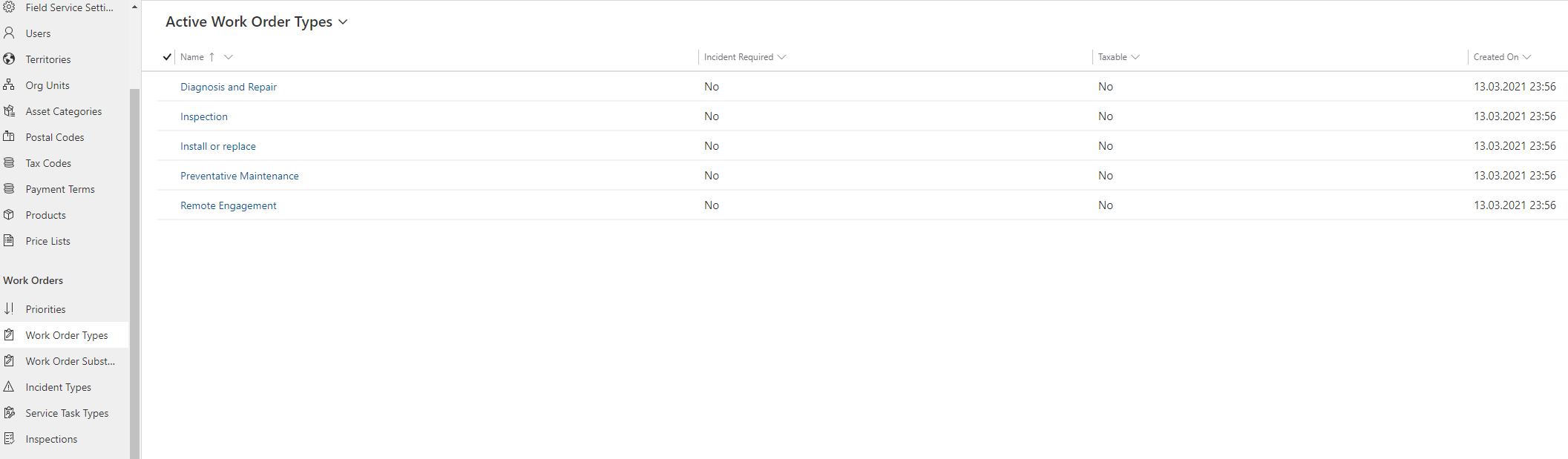
When creating a new one, you can set is type incident required, is it taxable and which price list it uses.
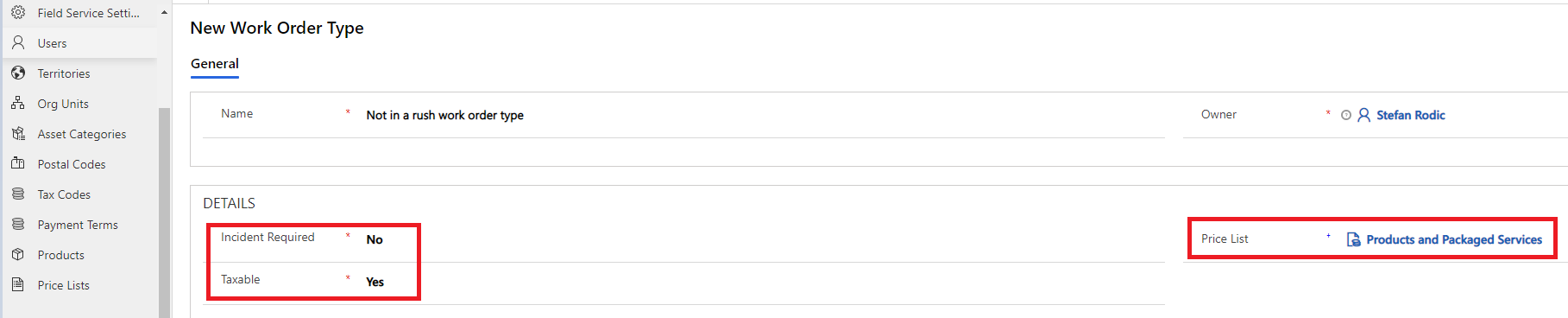
Work Order Substatuses are substatuses of work order, like we hade in first blog, where work order was Open>Scheduled(which in reality was Appointment Confirmed) on Scheduling Board.
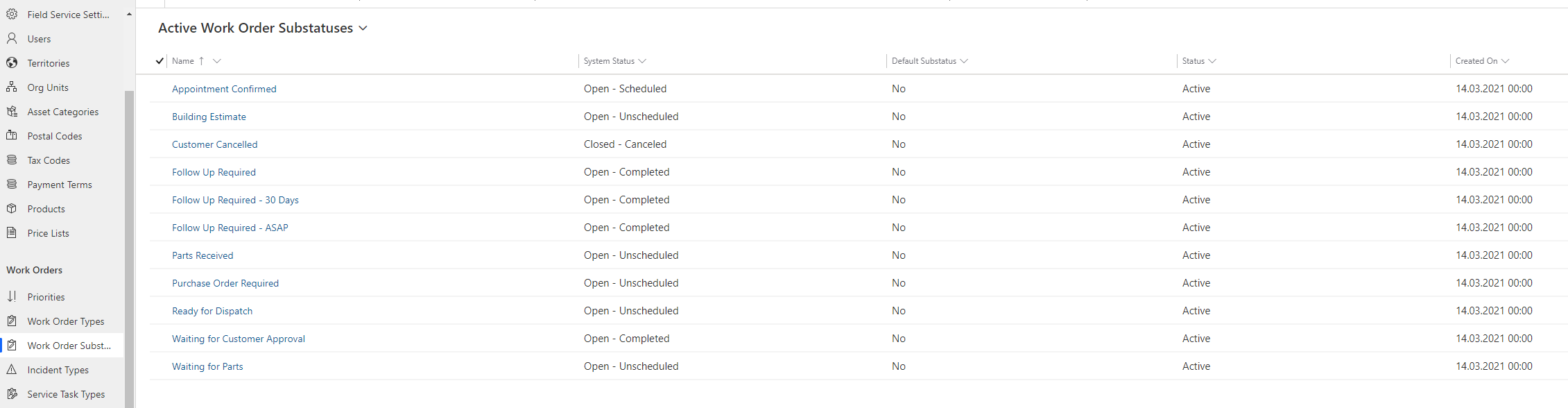
When creating new Substatus, there is mapping between new substatus and system status, and guess what, you can have same substatuses for multiple system statuses, so 1:N connection. Of course, there is an option to make substatus default.

So, for example I will use system status Open-Completed to represent how it works, there are three substatuses, which are:
• Open-Completed: Waiting Customer Approval
• Open-Completed: Follow Up Required – ASAP
• Open-Completed: Follow Up Required – 30 days
• Open-Completed: Follow Up Required
Incident Types are types of incident you have registered in system, with estimated duration visible at glance. They can have service task and/or characteristics.

Amazing thing with Service Tasks is, it has Line Order, how to execute each step. Also estimated duration for every step is filled in.

Characteristics for this incident type are connected actually to skill sets for specific persons in organization and those skills are connected to Resources. Now we can almost see full circle how some things like Incidents work the way they work.
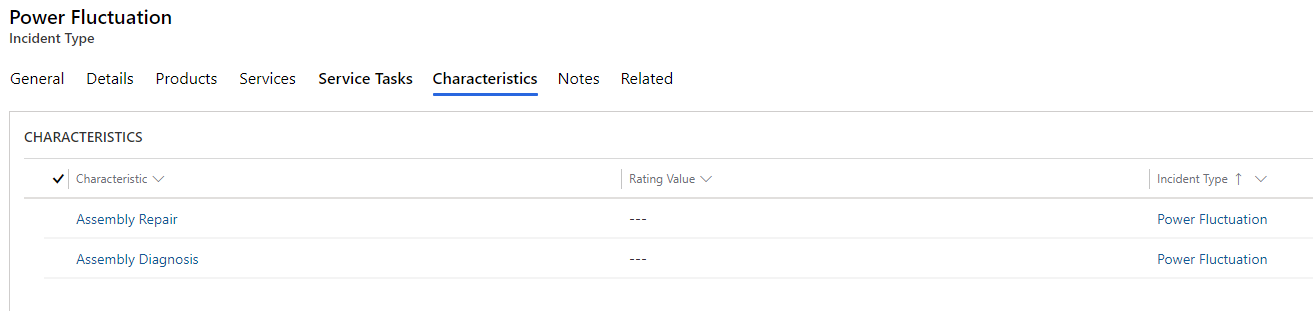
Service Task Types are used to define the types of service tasks that will be included in incident types and work orders. They are also used to create process steps or checklists for somebody to follow on field.
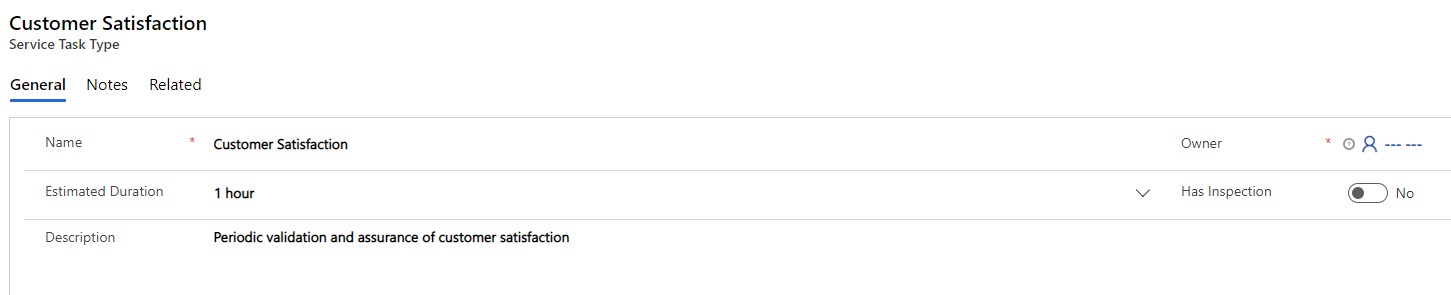
Pay attention on radio button, Has Inspection, inspections are separated part of the system, and for example, there can be work order to check on fire extinguisher with some steps (Work Order Service Task) where it has it’s own service task type. Inspection is used to be followed and then work order is closed.
Inspections, as mentioned above, are actually digital forms that are used by technicians to perform actions as a part of work order. As I am considered, Inspection creation is awesome experience. There is a Designer page, Preview page and Logic page, where you can have multiple pages Inspection rules. Also, toolbox is must have, so there is one on right side of screen.
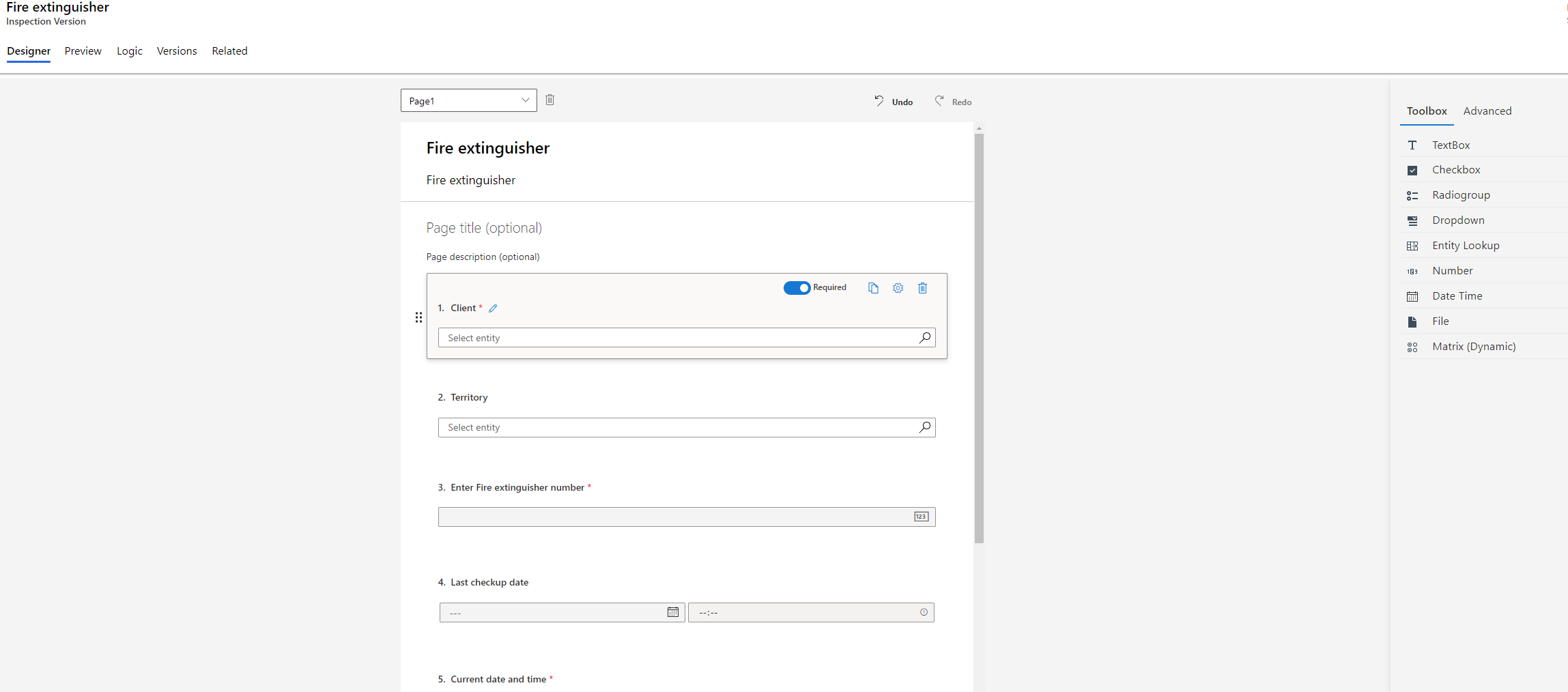
Preview page with filled test data is below.

Logic is awesome page where I have put that IF there are visible damages OR Pressure level is below limit OR Pressure level is above limit THEN question to Create Work Order is mandatory to fill in.
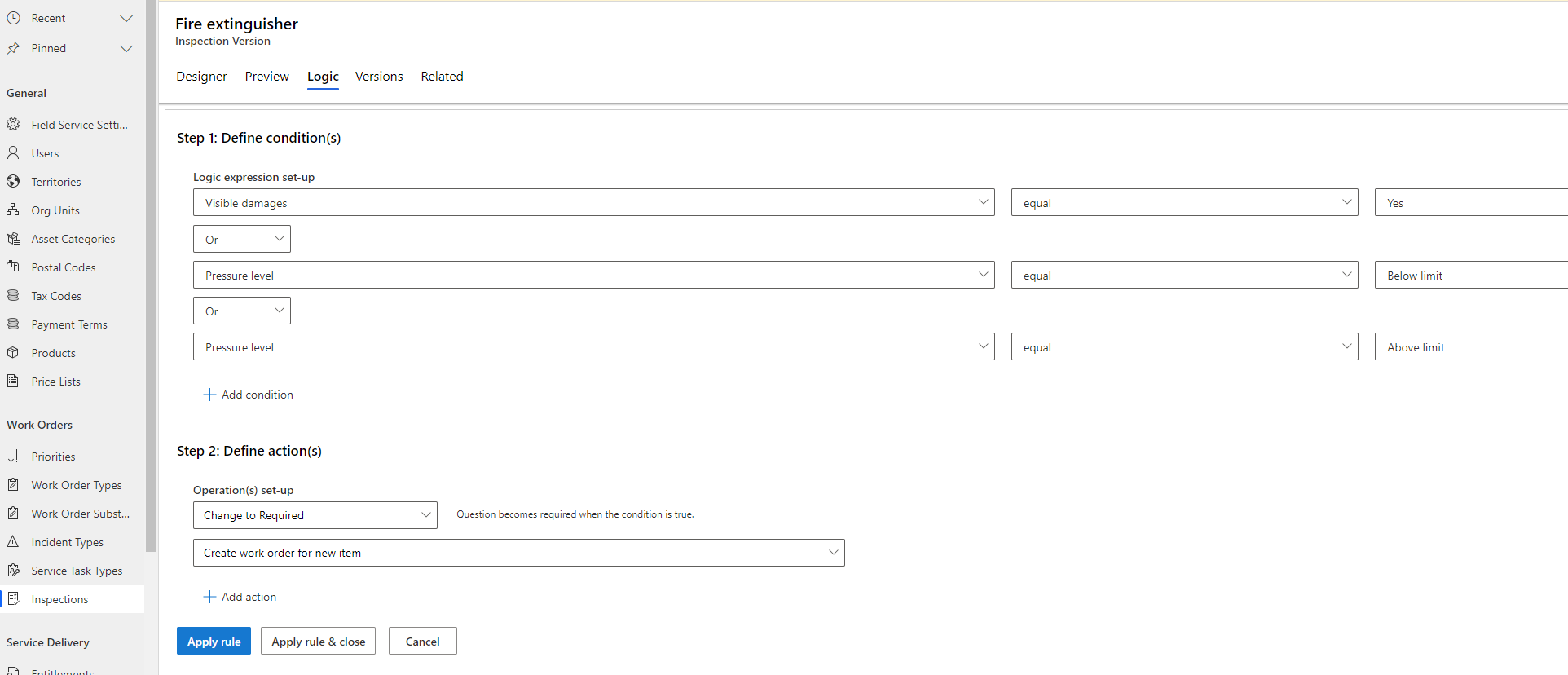
I am completely amazed with Inspection part of Field Service :)
Next part of Settings area is Service Delivery which consists of:
• Entitlements
• Agreement Substatuses
Entitlements are part of work orders and allow field service organizations to dynamically apply price lists and discounts to work order products and services based on work order attributes and date range factors.
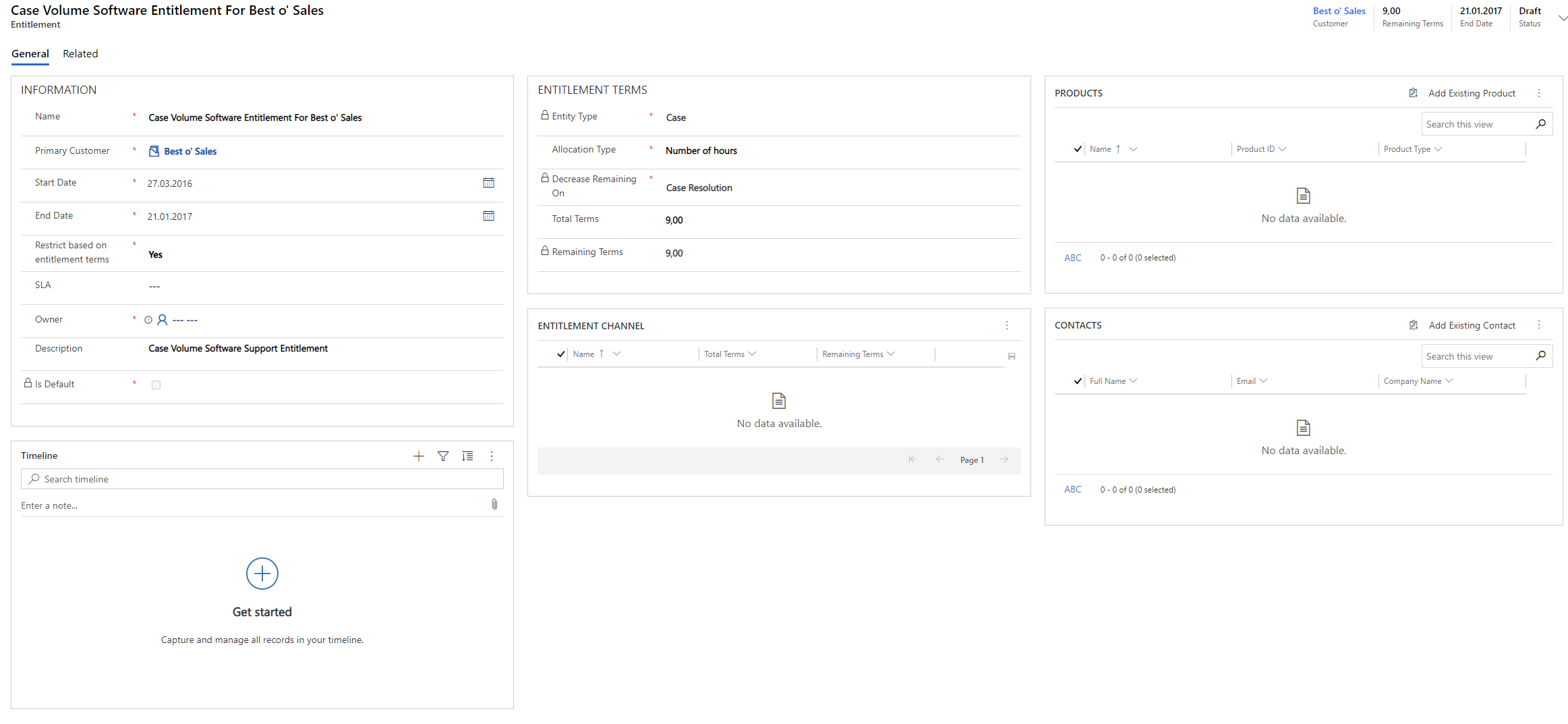
There are important things in every record, so here we have Primary customer, start and end dates, are there restrictions based on entitlement terms, what kind of allocation type is there, which entity is used, which products are used, which channels are used and who are primary contacts.
More on Entitlements: here
Agreement Substatuses as their name says, are substatus of regular agreement, which was explained in previous blog. Logic is similar as per Work Order Substatuses, which you can find if you scroll up little bit. We have new substatus, which can be number or letters or combo, which gets mapped to system status, but this time only for Agreements.

After this, next part of Settings menu is Purchase, which only has one item, which is:
• Purchase Order Substatus
Purchase Order Substatus is the same story as Work Order and Agreement substatus, so now we can get the picture how status and substatus work in system between multiple entities.
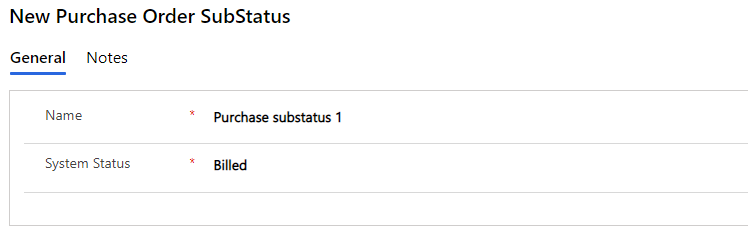
Small difference is in system status, in for example Work Order we had numbers from 1 to 10, here we have Billed, Draft, Submitted, etc. So, as I wrote, mechanics are the same, system status is what changes with these substatus items, which is normal, since entities are different.
Next item we are going to discuss in this blog is part of Settings menu with name Inventory, which is made of following items:
• RMA Substatuses
• RTV Substatuses
• Ship Via
As you can guess, same story as before with substatuses, RMA and RTV are using mechanics explained few lines above to control substatuses. I wrote about RMA and RTV in previous blog.
Awesome thing that I actually want to write here is the Ship Via menu item, which is, big part of everybody’s life nowadays.
Ship via has list of potential shipping methods, nothing really fancy, but very important. This also can be used for returning items. In combination with RMA and RTV, Ship Via is one powerful item to use.
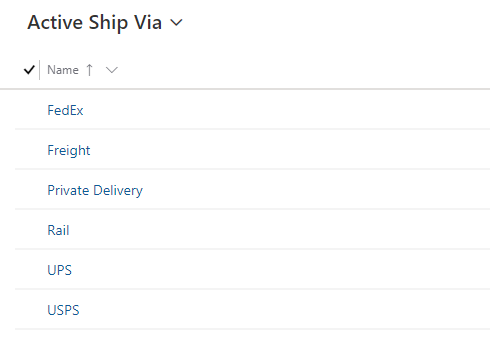
Creation of new Ship Via is pretty much easy, only name is required.
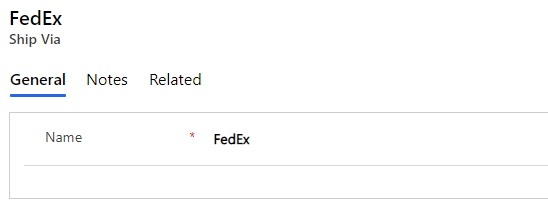
Last part of today’s blog about the Settings area in Field Service is Asset Properties which consists of two items:
• Property Definitions
• Templates for Properties
Property Definitions are there to define property that is being created, with that, it is given data type. Data type can be: Number, String, Boolean, Date/Time.
As simple as it is, you just define your property.
Templates for Properties are used to “push” your above created Property into Asset Category or Assets or maybe some other list of properties. At creation of template, only name is mandatory, after save, additional fields on right side of screen are shown.
I hope that you enjoyed today's blog and had a great time reading it :)
Stay safe and keep on :)

