Global ribbon Customization in Dynamics 365
Global Ribbon Buttons are the buttons that display on top-right corner of Dynamics Interface and on whatever entity form. Some OOTB global button are: Advanced Find, Search, Task Flow, Assistant,... This trick will show you how to customize Global button.
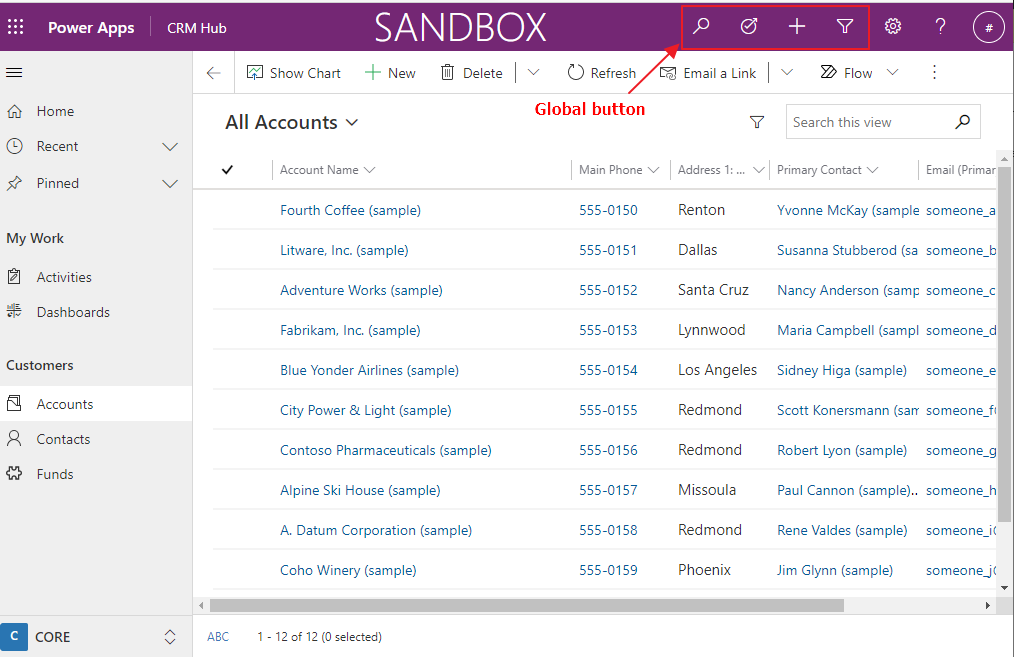
First, we should create a light solution for ribbon customization then add "Application Ribbons" component. We should only add needed component to this solution so it will be faster when we load solution as well as publish in Ribbon Workbench.
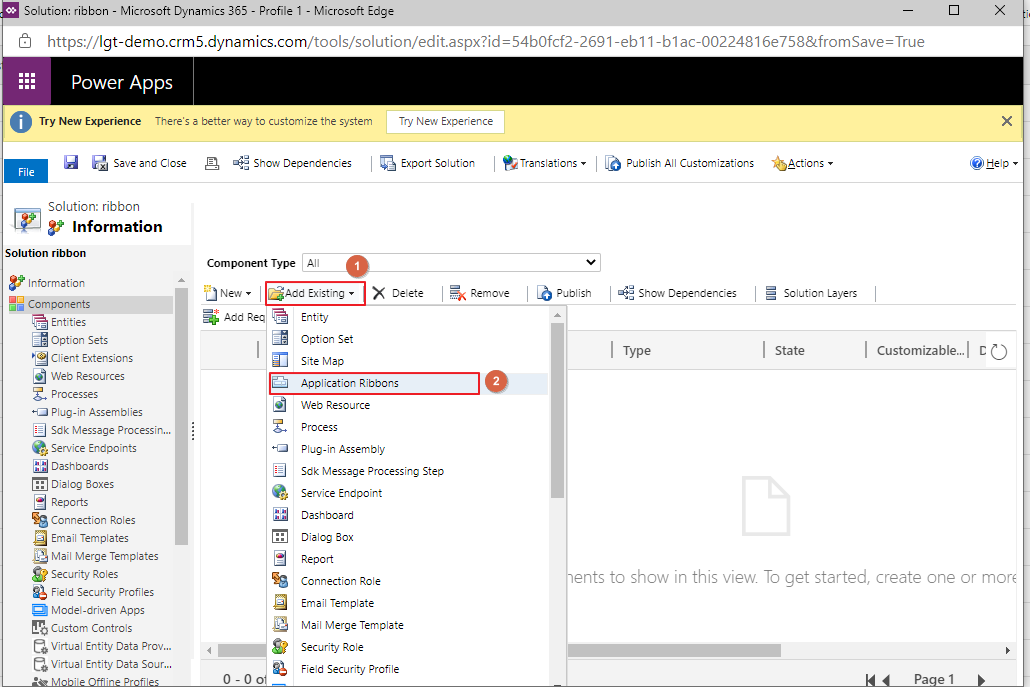
Then, Open tool Ribbon Workbench in XrmToolBox then load the created solution. In my case, this is solution named "ribbon". To have more information on Ribbon Workbench check this tricks.
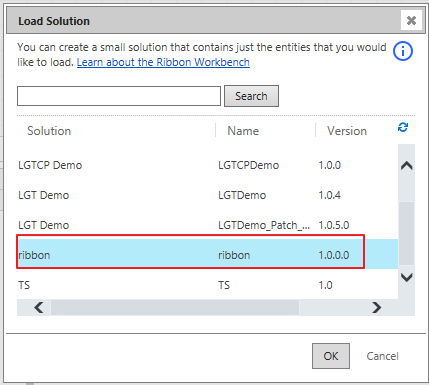
Every thing related customization of global button such as: show/hide button, change behavior, create/remove button,... will display at group Mscm.GlobalTab. To find this group, slide scrollbar of Home section to find the group to the right.

Drop a new button into Mscm.GlobalTab group area.
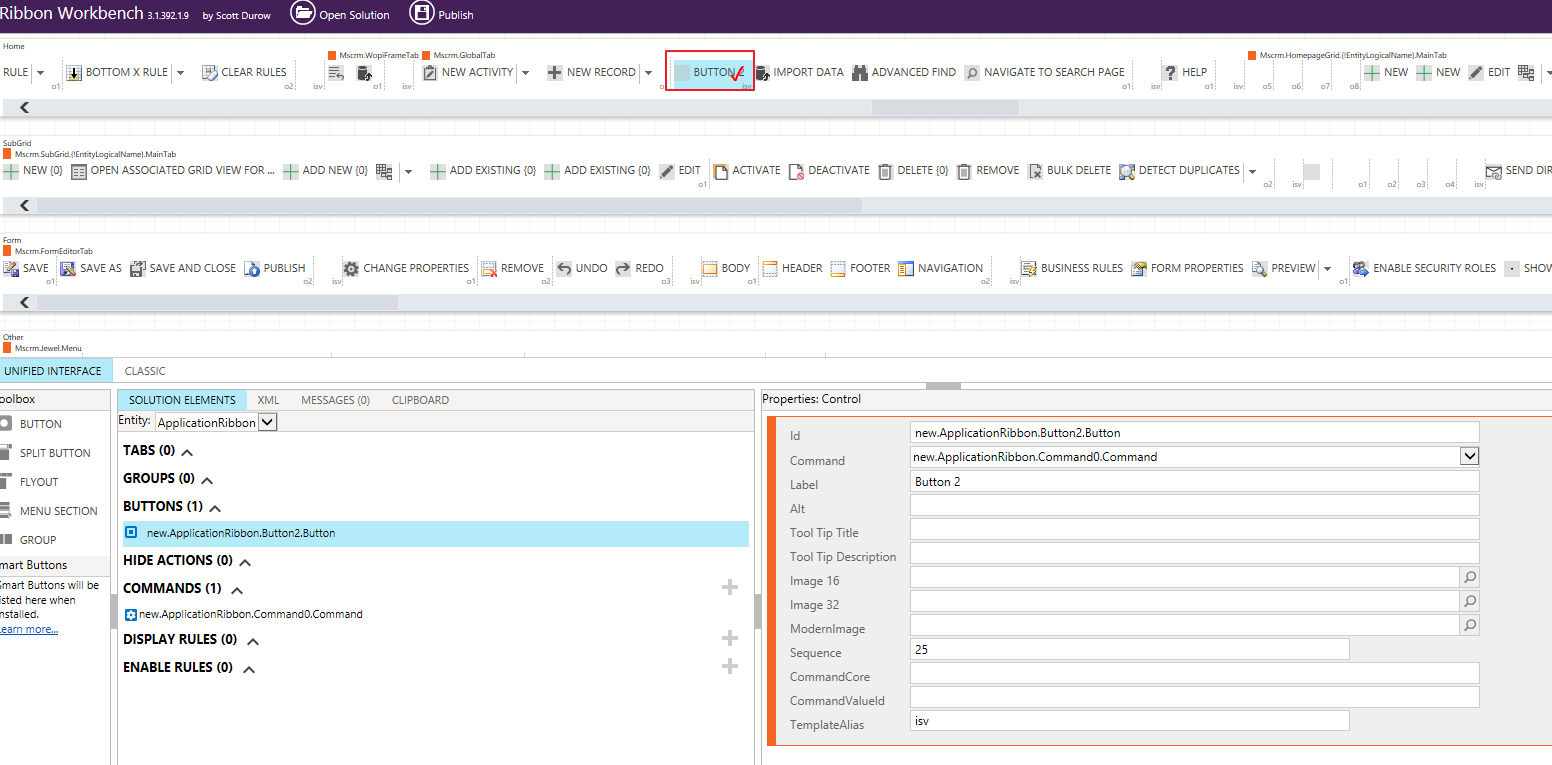
Next, customize your ribbon as you want. Here I will implement a global button that will call a JavaScript action whenever it is clicked so I add a new command then add JavaScript action to command.
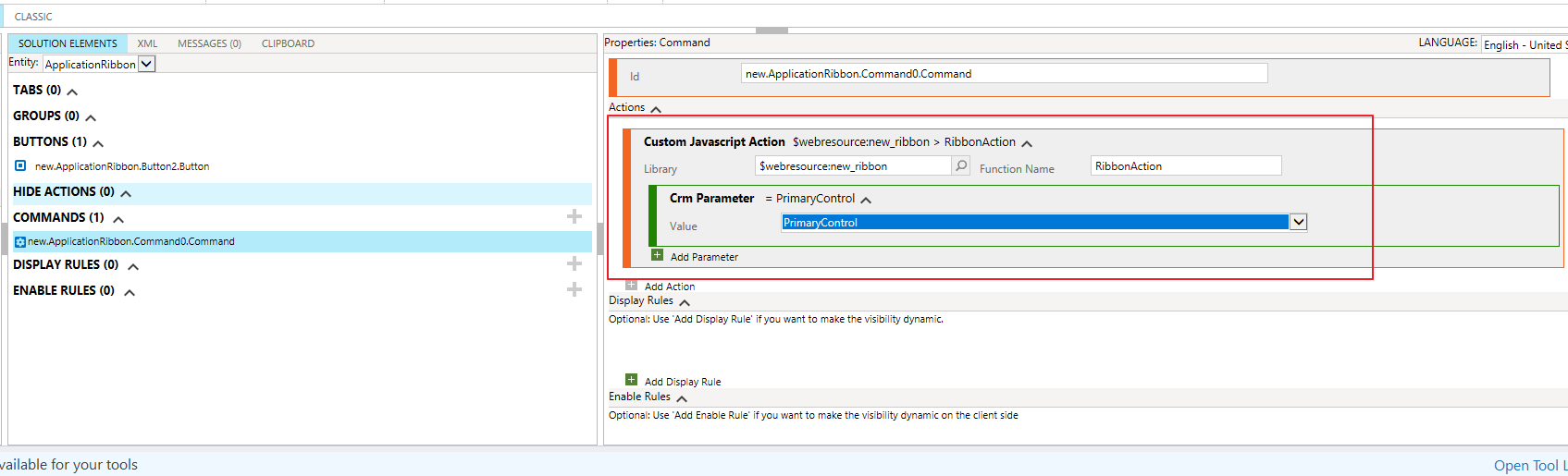
The snip code of function RibbonAction:
static RibbonAction(formContext)
{
alert("Hello");
}
Finally, we publish the ribbon customization to Dynamics 365. If your solution has a lot of components, the publishing will take long time and in some case, it could get the error so the "best practice" is create a new solution only for Ribbon customization purpose and just add the needed thing to the solution.
Note: you need reload the latest resource by pressing Ctrl+F5 to view the change after you publish solution.
Here is the result: The new button will display next to the setting icon and JavaScript action is executed when click the button
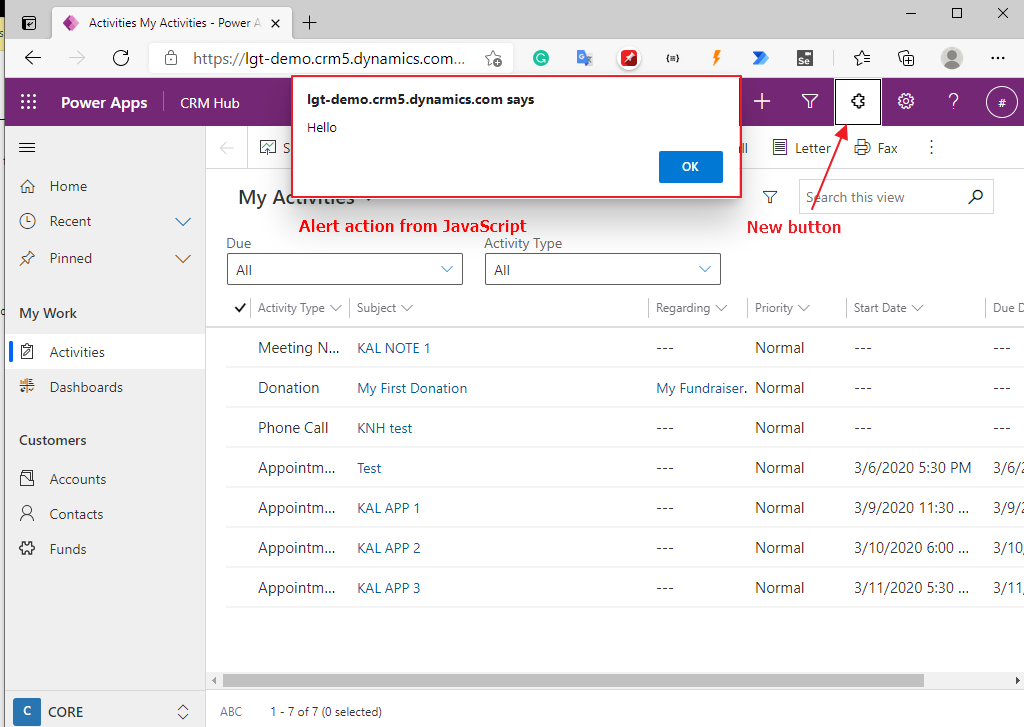
If you have any thing want to discuss, please add a comment :)
Global ribbon Customization in Dynamics 365
Comments
Im unable to find this button in application ribbon with group
Im unable to find this button in application ribbon with group Mscm.GlobalTab.
I have environment admin access and when i searched the appllication ribbon this group is not visible
Hi PRAJWAL, Thanks for your…
Hi PRAJWAL,
Thanks for your comment. Could you please give me the version of your environment?
I just check with a "clean" environment (CRM Online v9.2) and I could still see the section Mscm.GlobalTab
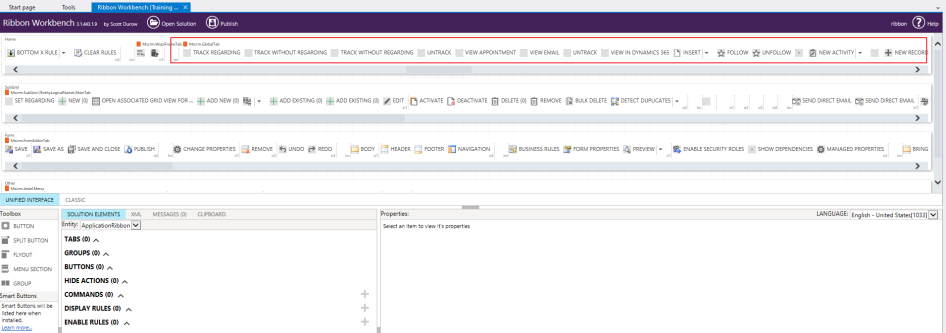
Regards,
Khoi
Global Ribbon
I want to launch a new window showing a custom entity from the global ribbon. That's fine and I have been able to do that but I need to understand the context of whatever happens to be showing on the screen at the time. For example what is the current contact record. If I pass CRM Parameter PrimaryControl or PrimaryControlId it is always null.
How can I determine what is showing in d365 at the time the button is pressed - is that possible?
Hide Assistance Button from Global Command
Hi Likewise i want to hide Assistance button after search on global command , however i can't find any relevant button in application ribbon
Removing standard buttons
Hey
I want to remove the standard + from the ribbon bar, but I can't seem to get it to hide it?

