Quick overview of Dataverse Field Level Security:
Introduction
Field level security in Dynamics 365 allows administrators to control access to specific fields within an entity. This means that certain users or teams can be restricted from viewing or editing certain fields, even if they have access to the overall entity.
It is also possible to use Field Level Security Profiles to group fields together, this way you can assign a security profile to multiple users or teams at once.
Field level security is a powerful feature that can help keep sensitive information secure, while still allowing users to access the data they need to do their jobs. It also allows different levels of access to different users or teams, which can be useful in situations where certain users or teams should not have access to certain fields.
It's also worth noting that field level security can be overridden by system administrators. This means that if an administrator needs access to a restricted field, they can temporarily override the security settings to gain access. This can be useful in situations where a system administrator needs to troubleshoot an issue or make updates to a field that is normally restricted.
Another thing to consider is that field level security can be used in conjunction with other security features in Dynamics 365, such as record-level security and business units. This allows for even more granular control over access to data within Dynamics 365.
How To
Here is a step-by-step guide on how to use field level security in Dynamics 365:
-
Navigate to the Security section in the Dynamics 365 settings.
-
Select the entity you want to set field level security for.
-
Select the field you want to restrict access to.
-
Select the "Field Security" tab.
-
Select the user or team you want to restrict access for.
-
Under the "Permissions" section, you can choose whether the selected user or team can read or edit the field. If you do not want them to have access to the field at all, you can select "No Access."
-
Click "Save" to apply the security settings.
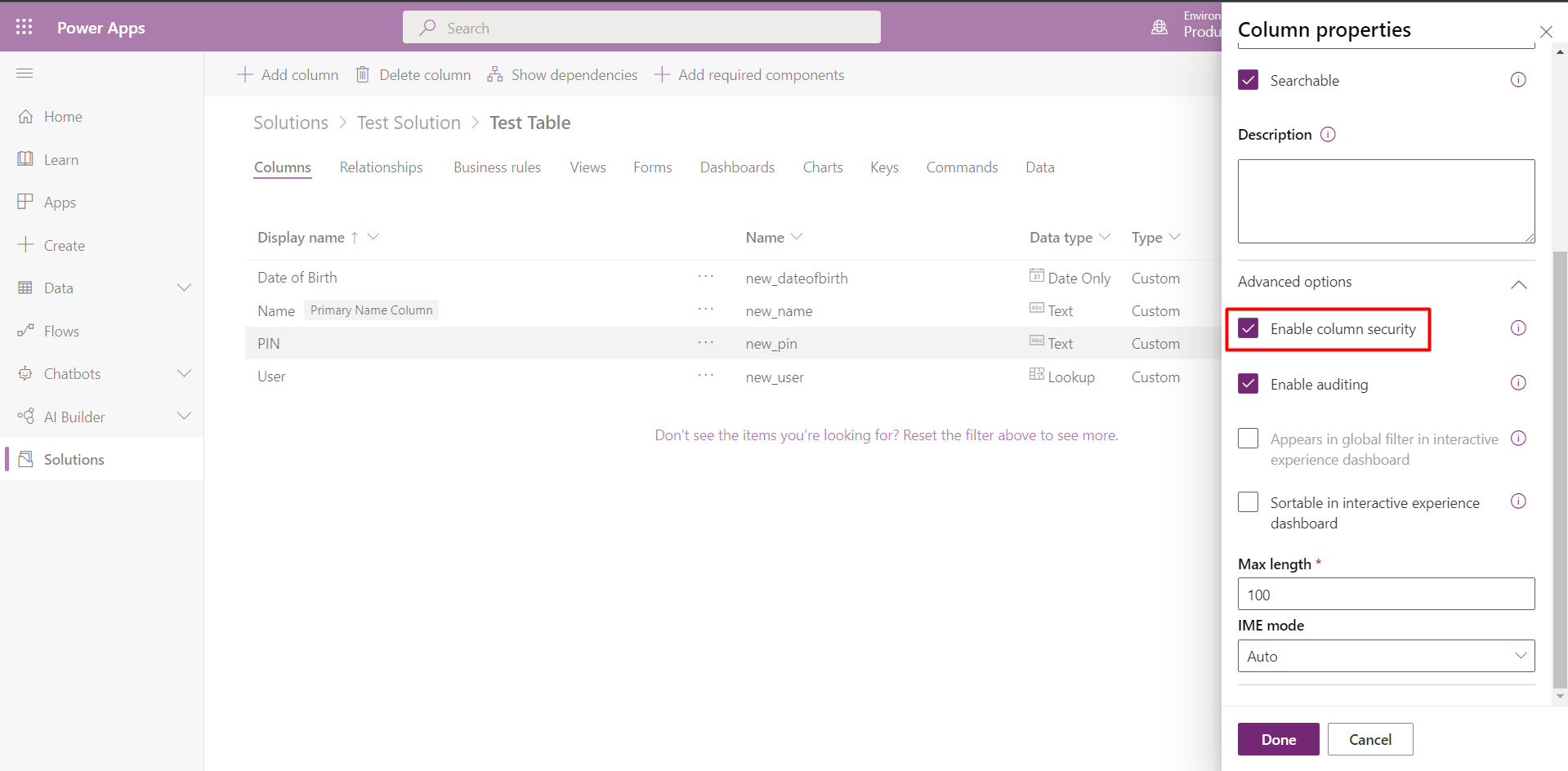
Tests
It's also important to test your field level security settings after they have been implemented. This will ensure that the settings are working as intended and that users have the appropriate access to the fields they need. You can do this by logging in to Dynamics 365 as different users and checking to see if they have the correct access to the fields in question.
Export
Another thing to consider is that field level security settings can be exported and imported, which can save a lot of time when setting up security for multiple entities or fields. You can export the security settings for an entity by going to the entity in question, clicking on the "More Commands" button and selecting "Export Field Security". Similarly, you can import security settings by going to the same location and selecting "Import Field Security".
Security
Finally, it's important to keep in mind that field level security is not a replacement for other security measures, such as network security and access controls. It should be used in conjunction with these other measures to provide a comprehensive security strategy.
Conclusion
In summary, field level security in Dynamics 365 allows administrators to control access to specific fields within an entity, this way you can restrict access to sensitive information and provide different levels of access to different users or teams. It's an important feature that can help keep your data secure while still allowing users to access the information they need. By following the steps above, you can easily set up field level security for your Dynamics 365 environment.
Quick overview of Dataverse Field Level Security
Comments
Question on Virtual Table
Great presentation thank you !
Do you know it Field Level Security is available on Virtual Tables? (at least "Read" because we cannot Write)
Tx
POP
Hello, Thanks a lot ! …
Hello,
Thanks a lot !
First, Write is possible on Virtual Table :)
Then, I never tried about enabling FLS on it... You have to check if you have the option to enable it. :)
Best

