View are used to display list of records for the user. XrmToolBox - View Designer can be a tool that help you to edit the views.
I would like to show you a plugin in XrmToolBox which can help you to design views in Dynamics 365 and basic knowledge about View. With this tool you can modify complex query which configuration on CRM can not achieve.
1. Quick presentation of a view definition
- Layout: Uses XML format and define how the View are shown to the user. You can see an example for layout in the code snippet below
<grid name="resultset" object="2" jump="fullname" select="1" icon="1" preview="1" >
<row name="result" id="contactid" >
<cell name="fullname" width="300" />
<cell name="emailaddress1" width="150" />
<cell name="parentcustomerid" width="150" />
<cell name="telephone1" width="125" />
</row>
</grid>
- Query: Also based on XML format, it uses a syntax named "FetchXml". This XML indicate the DB query executed behind the view.
<fetch version="1.0" output-format="xml-platform" mapping="logical" count="50" >
<entity name="contact" >
<attribute name="fullname" />
<order attribute="fullname" descending="false" />
<attribute name="parentcustomerid" />
<filter type="and" >
<condition attribute="statecode" operator="eq" value="0" />
</filter>
<attribute name="telephone1" />
<attribute name="emailaddress1" />
<attribute name="contactid" />
</entity>
</fetch>
2. XrmToolBox - View Designer
As I mentioned in the beginning of this article, View Designer is a plugin in XrmToolBox. It will help you to change the layout, filter and definition of the View. You can also preview your design with this tool.
a/ How to install?
- Step 1: Install XrmToolBox. You can go to https://github.com/MscrmTools/XrmToolBox/releases/ to get lastest version of XrmToolBox
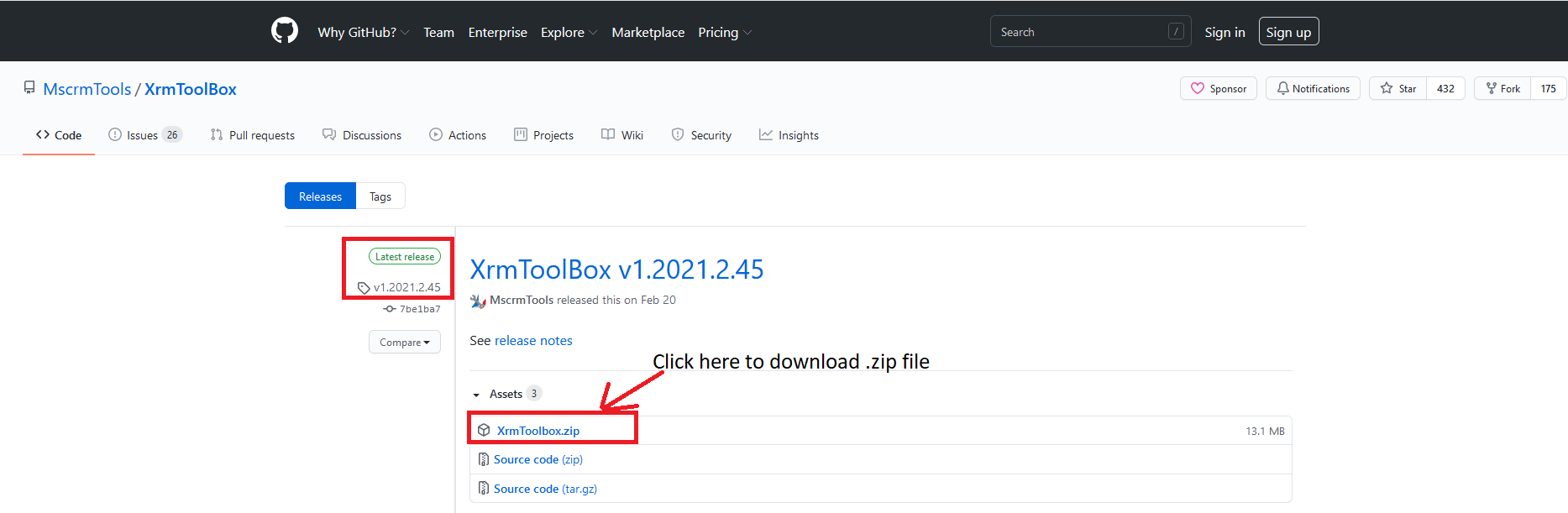
- Step 2: Unzip the downloaded file then open XrmToolBox.exe
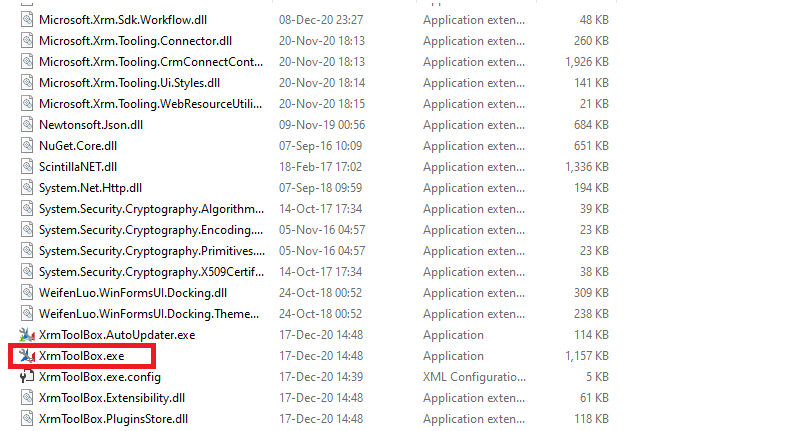
- Step 3: Open Tool Library and search for View Designer then install the plugin
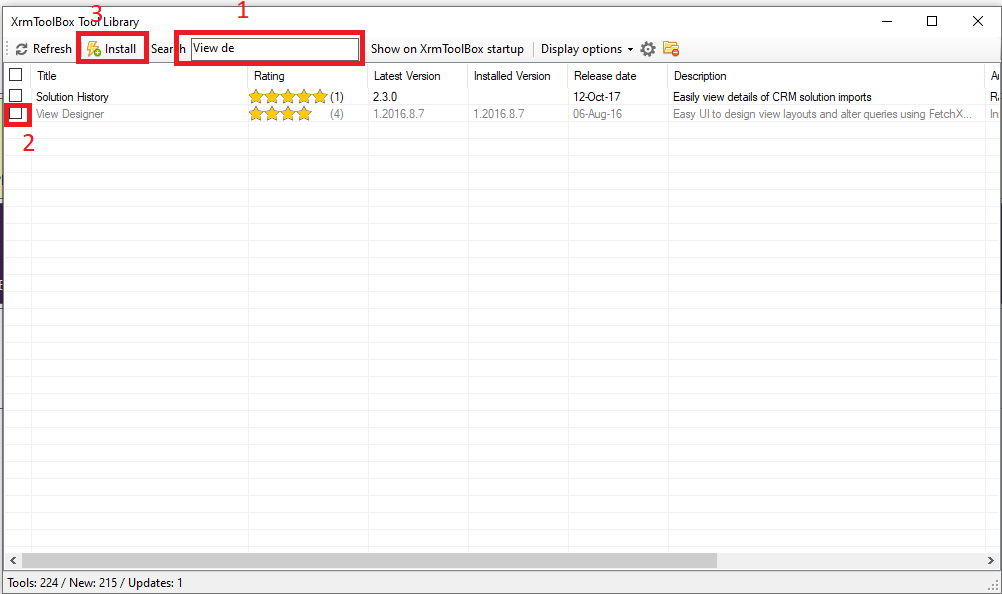
- After installed, you will have something like this
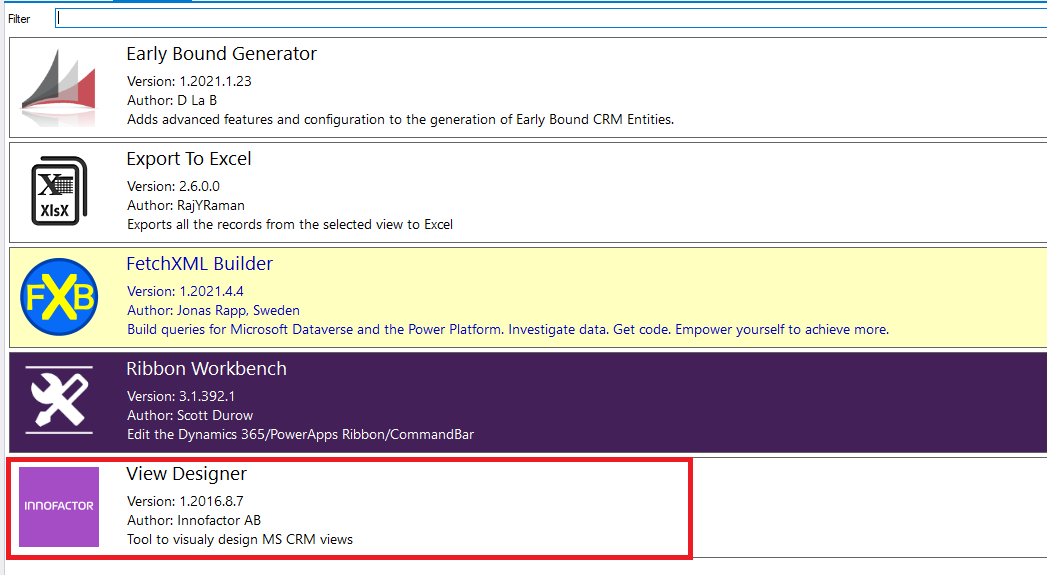
b/ How to use?
- Connect to your Dataverse organization and Open View designer tool
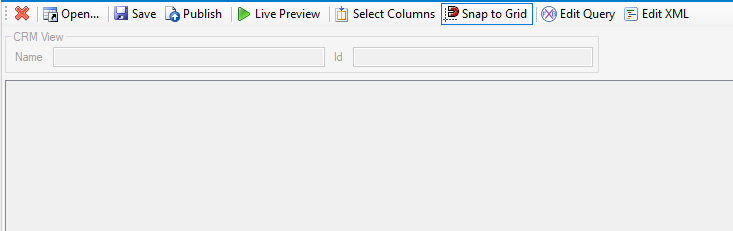
- Open a View in CRM
Click Open button
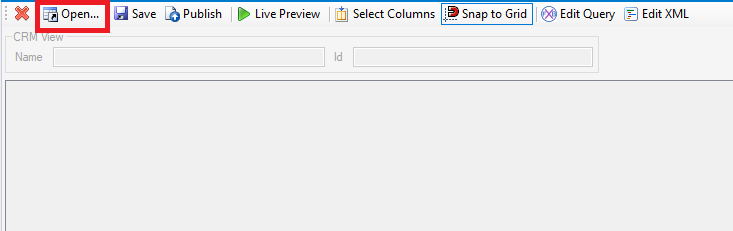
Enter entity name and select the view, then click OK button
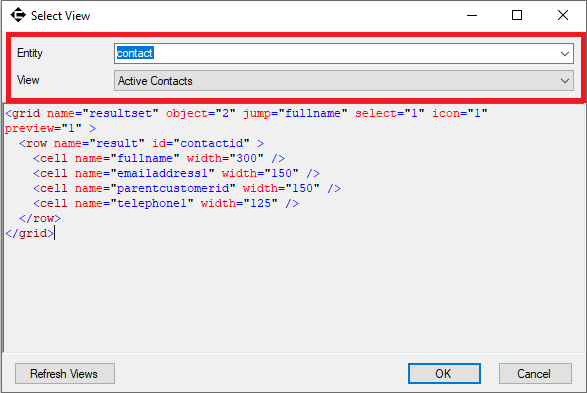
View will be load to the View designer
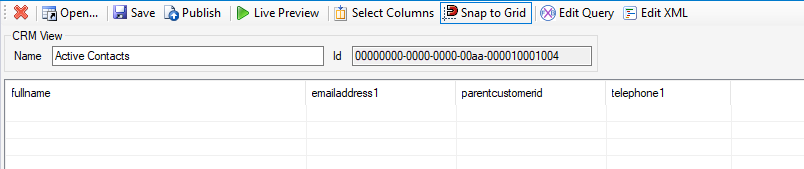
- You will be able to preview data

- And edit the query (FetchXml)
Click Edit Query button, it will open FetchXml builder. You can find more information of FetchXml Builder at https://dynamics-chronicles.com/article/xrmtoolbox-fetchxml-builder
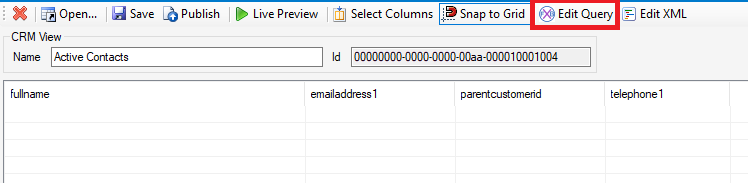
After changing FetchXml, Click Return FetchXml button to apply filter to the view.
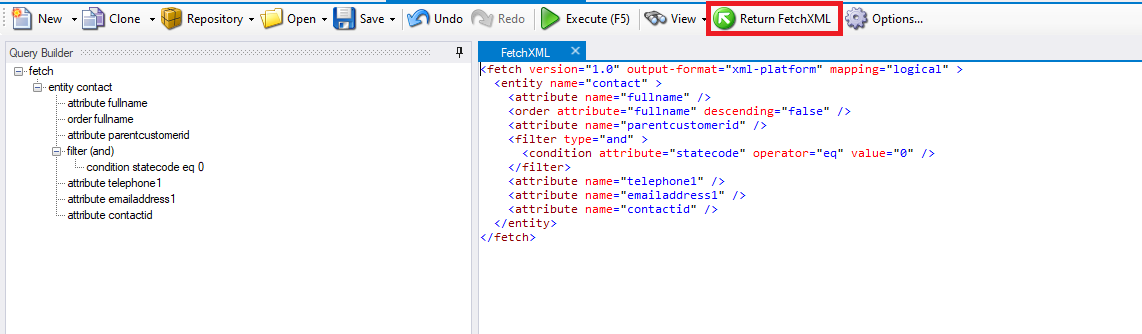
- Edit Layout, Select column and Live Preview
You can edit view's layout by clicking Edit Xml button and select which column can display by clicking Select Columns button.
To Live Preview, click Live Preview button
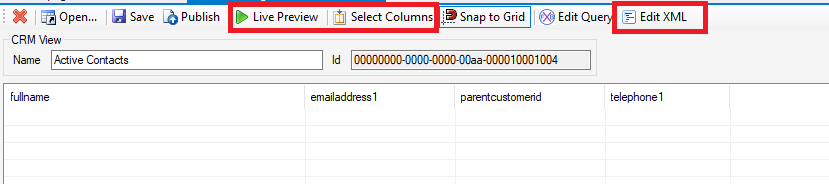
3. Notices
- After changes, you need to click Publish button to publish all changes
- You should only add column that included in the FetchXML
- You can only change the filter with static value. To use dynamics value in the filter, you need to implement they in source code.
XrmToolBox - View Designer
Comments
How can I see more than 50 records at a time?
All our users have their personalization settings to show 250 records per page in views. When I edit a view in View Designer and then publish, I can only see 50 rows at a time. I've tried modifying the Page value in XML builder, but it is ignored (apparently) when the XML is pushed to the view builder.
How can I get more rows at a time?
Hello Karla Keeney, Have…
Hello Karla Keeney,
Have you checked the fetchXml count? By default, it will get only top 50 records.
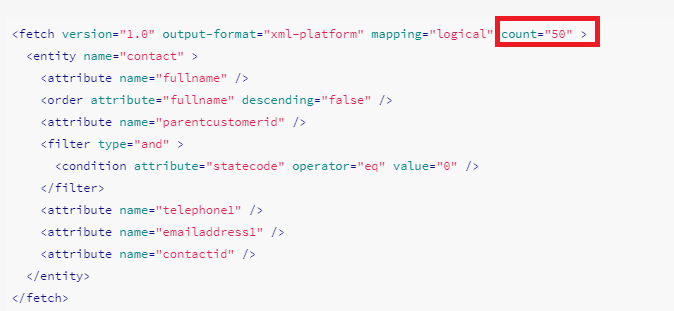
Thank you and Best regards!
Thành
View Designer + Fetch XML
Hi, i need make a query in fetch, this query need make a WHERE , this where contain a condition (where lastname like midlename+%) but i can't building this condition my question is... ¿is posibble make a query and take a atribute + anything?
TY sorry for my bad english
View Designer
Hi,
I am looking for a easy way to create new views in CE based on custom designs of FetchXML. The Advanced Find only allows fields from the main entity. The View Designer looks perfect, but in my version of XRMToolbox it is not available - has it been depricated, and if so is there another way? Thank you. Neil

